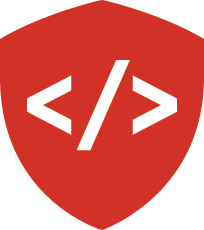Scraping Health Inspection Data from King County¶
Work through this exercise to create a Python script to extract restaurant health inspection data from King County by ZIP Code and Date
While working, you should use the virtualenv project we created in class for learning about the BeautifulSoup package.
heffalump:~ $ workon souptests
(souptests) $
Begin by creating a new Python file, call it scraper.py. Open it in your
editor.
Step 1: Fetch Search Results¶
The first step is to use the requests library to fetch a set of search
results from the King County government website.
In order to do so, we will need to assemble a query that fits with the search form present on the Restaurant Inspection Information page.
The complexity of this webservice means the easiest way to extract this information is to submit a search manually and then copy the URL that results.
After you’ve done this, you should know the domain name and path to the search
results page and know the set of query parameters available to be used (along
with some default values). Begin by recording these three items as constants
at the top of your scraper.py file:
Be aware that the results page is quite sensitive about having all the parameters in each request, even if they have no values set.
Your next job is to write a single Python function (get_inspection_page)
that will fetch a set of search results for you. Here are the requirements for
this function:
- It must accept keyword arguments for the possible query parameters
- It will build a dictionary of request query parameters from incoming keywords
- It will make a request to the King County server using this query
- It will return the bytes content of the response and the encoding if there is no error
- It will raise an error if there is a problem with the response
As you work on building this function, try out various approaches in your Python interpreter first. See what works and what fails before you try to write the function.
Here is one possible solution for this function:
Peek At A SolutionWrite the results of your search to a file, inspection_page.html so that
you can work on it without needing to hammer the King County servers.
Note
The Restaurant Inspection API is often quite janky. If you weren’t able to reach the page with your code, you can get the page here instead: zip file
Write a load_inspection_page function which reads this file from disk and
returns the content and encoding in the same way as the above function. Then
you can switch between the two without altering the API. I’ll leave this
exercise entirely to you.
Step 2: Parse Search Results¶
Next, we need a function parse_source to set up the HTML as DOM nodes for
scraping. It will need to:
- Take the response body from the previous function (or the file read from disk)
- Parse it using BeautifulSoup
- Return the parsed object for further processing
This function can be quite simple. Add it to scraper.py.
In order to see the results we have at this point, we’ll need to make our
scraper.py executable by adding a __main__ block. Since you have
alternate sources for listing data (load_inspection_page and
get_inspection_page), you should allow a command-line argument such as
‘test’ to switch between the two.
Go ahead and set the ZIP code and dates for your search statically in this block. You can work on providing them dynamically later.
Peek At A SolutionNow, you can execute your scraper script in one of two ways:
python scraper.pywill fetch results directly from King County.python scraper.py testwill use your stored results from file.
Step 3: Extract Listing Information¶
You are going to build a series of functions that extracts useful information from each of the restaurant listings in the parsed HTML search results. From each listing, we should extract the following information:
- Metadata about the restaurant (name, category, address, etc.)
- The average inspection score for the restaurant
- The highest inspection score for the restaurant
- The total number of inspections performed
You’ll be building this information one step at a time, to simplify the task.
3a: Find Individual Listings¶
The first job is to find the container that holds each individual listing. Use your browser’s devtools to identify the container that holds each. Then, write a function that takes in the parsed HTML and returns a list of the restaurant listing container nodes.
Pay attention to the fact that there are two containers for each restaurant. What is the difference between them? Which do you want? Remember the BeautifulSoup allows you to search based on HTML attributes, and that different types of filters can be used. Which kind of filter would be most effective for this task?
Call this function extract_data_listings.
If you update your __main__ block to use this new function, you can verify
the results visually:
if __name__ == '__main__':
kwargs = {
'Inspection_Start': '2/1/2013',
'Inspection_End': '2/1/2015',
'Zip_Code': '98109'
}
if len(sys.argv) > 1 and sys.argv[1] == 'test':
html, encoding = load_inspection_page('inspection_page.html')
else:
html, encoding = get_inspection_page(**kwargs)
doc = parse_source(html, encoding)
listings = extract_data_listings(doc) # add this line
print(len(listings)) # and this one
print(listings[0].prettify()) # and this one too
Call your script from the command line (in test mode), to see your results:
(souptests) $ python scraper.py test
362
<div id="PR0020232~" name="PR0020232~" onclick="toggleShow(this.id);" onmouseout="this.style.cursor = 'auto';window.status = '';" onmouseover="this.style.cursor = 'pointer';window.status = 'Click to hide business and inspection details';" style="display: none" xmlns="">
<table style="width: 635px;">
<tbody>
<tr>
...
</tr>
</tbody>
</table>
</div>
(souptests) $
3b: Extract Metadata¶
When you take a close look at the structure of the data <div> for each
restaurant, you’ll see that the metadata about the restaurant is located in the
rows of a table. The rows we are interested in all have a few shared properties
that set them apart from other rows in the table.
The first is that all the rows that contain this information have two cells in them. One that might contain a label for the metadata and a second that contains the value.
The second is that the two <td> elements it contains are immediate
children, not contained within some nested structure.
BeautifulSoup allows us to use functions as filters. These functions must take an element as their only argument, and return True if the element should pass through the filter, and False if not.
Add a new function to scraper.py called has_two_tds that will take an
element as an argument and return True if the element is both a <tr>
and contains exactly two <td> elements immediately within it.
Demonstrate that your filter works properly by trying it out. Start by
updating our main block with a few lines of code that will catch the
metadata rows from each div and print a count of them:
if __name__ == '__main__':
# ... existing code up here need not be changed
doc = parse_source(html, encoding)
listings = extract_data_listings(doc)
for listing in listings: # <- add this stuff here.
metadata_rows = listing.find('tbody').find_all(
has_two_tds, recursive=False
)
print len(metadata_rows)
And now, executing this script at the command line should return the following:
(souptests) $ python scraper.py test
7
7
7
...
7
7
(souptests) $
Great! Nice, consistent results means we’ve done our job correctly. If you are getting values that vary widely, please review your filter function.
You’ll work next on extracting the data from those rows you have found.
BeautifulSoup provides a pair of attributes to represent the visible contents
of Tag objects. The tag.text attribute will return all visible
contents, including those of enclosed tags. But this is often more than you
want or need. The tag.string text will return only the visible contents
directly contained in this particular element, and only that which is before
any nested tags. Try updating your main block to peek at the contents of
your rows for the first few matched restaurant listings. Try tag.text
first:
if __name__ == '__main__':
...
for listing in listings[:5]:
metadata_rows = listing.find('tbody').find_all(
has_two_tds, recursive=False
)
for row in metadata_rows:
for td in row.find_all('td', recursive=False):
print(td.text)
print() # this is printing a new line
print()
Try running the script again to see the output:
192:souptests $ python scraper.py test
- Business Name
TOULOUSE KITCHEN & LOUNGE
Business Category:
Seating 151-250 - Risk Category III
Hmmm. Where’d all that extra whitespace come from? the values from the first
and second cells should have printed on the same row in our output, but they
didn’t. There’s extra stuff in there we don’t want. Try it again with
tag.string:
if __name__ == '__main__':
# ...
for listing in listings[:5]:
metadata_rows = listing.find('tbody').find_all(
has_two_tds, recursive=False
)
for row in metadata_rows:
for td in row.find_all('td', recursive=False):
print(td.string)
print()
print()
You should see that this makes no difference in our output. This means that
we’ll need to clean up the values we get from these cells. We need a function
that will do this for us. It should take a cell as it’s sole argument and
return the tag.string attribute with extraneous characters stripped. Call
the function clean_data.
Add that into your main block and see the results:
if __name__ == '__main__':
# ...
for listing in listings[:5]:
metadata_rows = listing.find('tbody').find_all(
has_two_tds, recursive=False
)
for row in metadata_rows:
for td in row.find_all('td', recursive=False):
print(repr(clean_data(td)))
print()
(souptests) $ python scraper.py test
u'Business Name' u'TOULOUSE KITCHEN & LOUNGE'
u'Business Category' u'Seating 151-250 - Risk Category III'
u'Address' u'601 QUEEN ANNE AVE N'
u'' u'Seattle, WA 98109'
u'Phone' u'(206) 283-1598'
u'Latitude' u'47.6247323574'
u'Longitude' u'122.3569098631'
...
Ahhh, much better.
3c: Store Metadata¶
Next, we want to put this data into a data structure that will represent a single restaurant. Our data is paired as labels and values. That should suggest a proper data structure.
We need to create a function that will put these pieces together. The function should take the listing for a single restaurant, and return a Python dictionary containing the metadata we’ve extracted.
It’d be easy enough to simply walk through the rows and add an entry in our dictionary for each, but look at the data above. Does each row contain a label and a value? Which one does not? What is suggested by this? You’ll need to account for this in your function.
Call the function extract_restaurant_metadata and add it to scraper.py.
Replace the rough work you added to your main block with a single clean
call to this function and print out the results to verify your work:
if __name__ == '__main__':
# ...
for listing in listings[:5]:
metadata = extract_restaurant_metadata(listing)
print(metadata)
print()
192:souptests $ python scraper.py test
{u'Business Category': [u'Seating 151-250 - Risk Category III'],
u'Longitude': [u'122.3569098631'], u'Phone': [u'(206) 283-1598'],
u'Business Name': [u'TOULOUSE KITCHEN & LOUNGE'],
u'Address': [u'601 QUEEN ANNE AVE N', u'Seattle, WA 98109'],
u'Latitude': [u'47.6247323574']}
...
Outstanding. You’ve built the first part of this script and are ready to move on.
3d: Extract Inspection Data¶
The next step is to extract the information we need to build our inspection data for each restaurant. As a reminder, we have said that we want to store the average inspection score, the highest inspection score and the total number of inspection performed.
Let’s think for a moment about what we want to find. We’ll need to find rows in the tables in our restaurant that represent the results of an inspection. We don’t need individual inspection items, just the total score. And we don’t care about rows that contain non-inspection information.
Use your browser’s dev tools to inspect the structure of a listing again. Can you spot commonalities for all the rows that contain the data we want? There are four chief common points we can use to find our rows:
- Each row is a table row, or
<tr>element. - Each row contains exactly four table cell, or
<td>elements. - Each row has text in the first cell that contains the word “inspection”
- In that text, the word “inspection” is not the first word
Your next task is to write a filter function that can be used to find these
rows. Remember, a filter function takes an HTML element as its sole argument
and returns True if the element matches the criteria of the filter,
False otherwise. Call the function is_ispection_row and add it to
scraper.py.
Update your main block. Use this new filter to find the inspection rows in
each listing. Print out the text in each row for the first few listings to
verify that you’ve got it right:
if __name__ == '__main__':
# ...
for listing in listings[:5]:
metadata = extract_restaurant_metadata(listing)
inspection_rows = listing.find_all(is_inspection_row)
for row in inspection_rows:
print(row.text)
Once you’ve confirmed that you are only seeing rows that contain useful data, your filter will be correct. Next move on to building the aggregated data you want to store about inspection scores.
You’ll need to add a new function extract_score_data to scraper.py.
This function will:
- Take a restaurant listing as an argument.
- Use the filter you just created to find inspection data rows.
- Extract the score for each inspection.
- Keep track of the number of inspections made.
- Keep track of the highest score.
- Calculate the average score for all inspections.
- Return a dictionary containing the average score, high score, and total inspection values.
Update your main block to include this new function. Print out the results
for the first few listings to verify that it worked.
if __name__ == '__main__':
kwargs = {
'Inspection_Start': '2/1/2013',
'Inspection_End': '2/1/2015',
'Zip_Code': '98109'
}
if len(sys.argv) > 1 and sys.argv[1] == 'test':
html, encoding = load_inspection_page('inspection_page.html')
else:
html, encoding = get_inspection_page(**kwargs)
doc = parse_source(html, encoding)
listings = extract_data_listings(doc)
for listing in listings[:5]:
metadata = extract_restaurant_metadata(listing)
score_data = extract_score_data(listing)
print(score_data)
(souptests) $ python scraper.py test
{u'High Score': 90, u'Average Score': 28.6, u'Total Inspections': 5}
{u'High Score': 80, u'Average Score': 27.5, u'Total Inspections': 4}
{u'High Score': 80, u'Average Score': 27.5, u'Total Inspections': 4}
{u'High Score': 70, u'Average Score': 17.5, u'Total Inspections': 4}
{u'High Score': 70, u'Average Score': 32.25, u'Total Inspections': 4}
(souptests) $
Alright. That’s working nicely. The final step for today is to knit the two
sets of data together into a single dictionary of data. Go ahead and do that in
your main block. When you’re done, remove the constraint on how many
listings to process and run the scraper over the full set. Finish up by running
it one more time without the test in the call so you fetch fresh data from
the King County servers.
Congratulations, you’ve built a successful web scraper. Fun, eh?