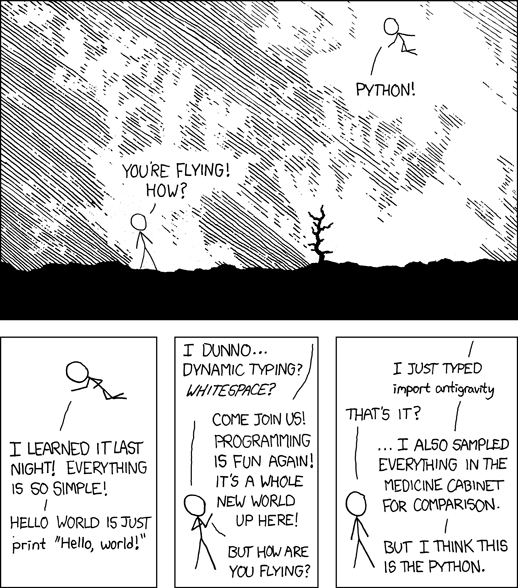
Now let’s back up and meet each other.
Seattleite for 8 years. UW alum. Taught at The Evergreen State College in Olympia. I like startups and using technology to improve people’s lives, especially through education.
Prerequisites
This Class
Where to Go From Here
Based on a curriculum designed by
Every session, you’ll be given a puzzle in the form of a Python program to write. By the end of class, you’ll know everything you need to solve the puzzle.
Today’s puzzle:
Write a Python program that prints “Hello, World!” if you call it with no arguments, otherwise prints the correct translation of “Hello, World!” in whatever language is given as the first argument to the program.
[demo]
Rubric:
In order to pass the class:
Let’s go around and introduce ourselves.
Where to Find Your Stuff
There are two repositories in GitHub you will want to bookmark:
https://github.com/codefellows/sea-c34-python
Fork this repository to your own github account and do homework there.
https://github.com/ppham/codefellows_f2_python
Contains lecture material sources, supplemental materials and homework assignments
A rendered HTML copy of all these class materials may be found online at http://codefellows.github.io/sea-c34-python
We will be using Canvas to track your homework submission. Grades will be entered here as well:
Code Fellows provides an email list for us. We will use this list for announcements. Please make sure that you are receiving the messages sent to this list:
The student repository README contains a link to the class chatroom. You can sign into the Codefellow Slack team <https://codefellows.slack.com> website or you can download the desktop client for your OS.
Once you’re signed in, join the #sea-c34-python channel.
This is the official communication medium for the class, and where announcements will be made.
Python Programming
All my friends were talking about it.
I had a new project to do, and complete freedom to choose the technology.
Python is now a standard tool for numerical and scientific computation. (e.g. Machine Learning)
Current and future dream job: Industrial Light & Magic is hiring Python coders, presumably to work on the new Star Wars movies.
Features:
Dynamic typing.
In [1]: x = a + b
Strong typing.
In [1]: a = 5
In [2]: type(a)
Out[2]: int
In [3]: b = '5'
In [4]: type(b)
Out[4]: str
“If it looks like a duck, and quacks like a duck – it’s probably a duck”
If an object behaves as expected at run-time, it’s the right type.
Python 2.x
Python 3.x (“py3k”)
This class uses Python 2.7 but makes use of many important Python 3.x changes (backported)
Keep your eye on the prize!
the right grouping symbols! [] {} () * Its father, Guido van Rossum, still hearts it, actively guides its development, and tweets about how awesome it is. * It is named after Monty Python, but it also enables a lot of snake puns. * Short, succinct metaphors and a can-do attitude * Easy to experiment and play with. Open the interpreter, start messing around. Your computer is your own laboratory or viewport into exploring a virtual world.
There are three basic elements to your environment when working with Python:
Having some facility on the command line is important
We won’t cover this in class, so if you are not comfortable, please bone up at home.
I suggest running through the cli tutorial at “learn code the hard way”:
http://cli.learncodethehardway.org/book
You can also read the materials from the Code Fellows Unix & Git workshop:
http://cewing.github.io/cf-uge
There are a few things you can do to help make your command line a better place to work.
Part of your homework this week will be to do these things.
Python comes with a built-in interpreter.
You see it when you type python at the command line:
$ python
Python 2.7.5 (default, Aug 25 2013, 00:04:04)
[GCC 4.2.1 Compatible Apple LLVM 5.0 (clang-500.0.68)] on darwin
Type "help", "copyright", "credits" or "license" for more information.
>>>
That last thing you see, >>> is the “Python prompt”.
This is where you type code.
Try it out:
>>> print(u"hello world!")
hello world!
>>> 4 + 5
9
>>> 2 ** 8 - 1
255
>>> print(u"one string" + u" plus another")
one string plus another
>>>
When you are in an interpreter, there are a number of tools available to you.
There is a help system:
>>> help(str)
Help on class str in module __builtin__:
class str(basestring)
| str(object='') -> string
|
| Return a nice string representation of the object.
| If the argument is a string, the return value is the same object.
...
You can type q to exit the help viewer.
You can also use the dir builtin to find out about the attributes of a given object:
>>> bob = u"this is a string"
>>> dir(bob)
['__add__', '__class__', '__contains__', '__delattr__',
'__doc__', '__eq__', '__format__', '__ge__', '__getattribute__',
'__getitem__', '__getnewargs__', '__getslice__', '__gt__',
...
'rjust', 'rpartition', 'rsplit', 'rstrip', 'split', 'splitlines',
'startswith', 'strip', 'swapcase', 'title', 'translate', 'upper',
'zfill']
>>> help(bob.rpartition)
This allows you quite a bit of latitude in exploring what Python is.
In addition to the built-in interpreter, there are several more advanced interpreters available to you.
We’ll be using one in this course called iPython
Typing code in an interpreter is great for exploring.
But for anything “real”, you’ll want to save the work you are doing in a more permanent fashion.
This is where an Editor fits in.
Any good text editor will do.
MS Word is not a text editor.
Nor is TextEdit on a Mac.
Notepad is a text editor – but a crappy one.
You need a real “programmers text editor”
A text editor saves only what it shows you, with no special formatting characters hidden behind the scenes.
At a minimum, your editor should have:
In addition, great features to add include:
Have an editor that does all this? Feel free to use it.
If not, I suggest Sublime Text (2 or 3):
Shared setup means reduced complications.
We are going to work from a common environment in this class.
We will take the time here in class to get this going.
This helps to ensure that you will be able to work.
You have this already, right?
$ python
Python 2.7.5 (default, Aug 25 2013, 00:04:04)
[GCC 4.2.1 Compatible Apple LLVM 5.0 (clang-500.0.68)] on darwin
Type "help", "copyright", "credits" or "license" for more information.
>>> ^D
$
If not:
Python comes with quite a bit (“batteries included”).
Sometimes you need a bit more.
Pip allows you to install Python packages to expand your system.
You install it by downloading and then executing an installer script:
$ curl -O https://bootstrap.pypa.io/get-pip.py
% Total % Received % Xferd Average Speed Time Time Time Current
Dload Upload Total Spent Left Speed
100 1309k 100 1309k 0 0 449k 0 0:00:02 0:00:02 --:--:-- 449k
$ python get-pip.py
(or go to: http://pip.readthedocs.org/en/latest/installing.html)
Once you’ve installed pip, you use it to install Python packages by name:
$ pip install foobar
...
To find packages (and their proper names), you can search the python package index (PyPI):
Python packages come in many versions.
Often you need one version for one project, and a different one for another.
Virtualenv allows you to create isolated environments.
You can then install potentially conflicting software safely.
For this class, this is no big deal, but as you start to work on “real” projects, it can be a key tool.
If you want to install it, here are some notes:
GitHub is an industry-standard system for collaboration on software projects – particularly open source ones.
We will use it this class to manage submitting and reviewing your work, etc.
Wait! Don’t have a gitHub account? Set one up now.
Next, you’ll make a copy of the class repository using git.
The canonical copy is in the CodeFellows organization on GitHub:
https://github.com/codefellows/sea-c34-python
Open that URL, and click on the Fork button at the top right corner.
This will make a copy of this repository in your github account.
From here, you’ll want to make a clone of your copy on your local machine.
At your command line, run the following commands:
$ cd your_working_directory_for_the_class
$ git clone https://github.com/<yourname>/sea-c34-python.git
(you can copy and paste that link from the gitHub page)
If you have an SSH key set up for gitHub, you’ll want to do this instead:
git@github.com:<yourname>/sea-c34-python.git
Remember, <yourname> should be replaced by your github account name.
Remember our puzzle? Let’s go into our recently cloned class repo and see some starter code.
cd examples/session01
python hello.py
Now back to show!
As this is an intro class, we are going to use almost entirely features of standand library. But there are a couple things you may want:
iPython
$pip install ipython
If you are using SublimeText, you may want:
$ pip install PdbSublimeTextSupport
You have now installed iPython.
iPython is an advanced Python interpreter that offers enhancements.
You can read more about it in the official documentation.
Specifically, you’ll want to pay attention to the information about
iPython can do a lot for you, but for starters, here are the key pieces you’ll want to know:
Start it up
$ipython
$ ipython
Python 2.7.6 (v2.7.6:3a1db0d2747e, Nov 10 2013, 00:42:54)
Type "copyright", "credits" or "license" for more information.
IPython 2.0.0 -- An enhanced Interactive Python.
? -> Introduction and overview of IPython's features.
%quickref -> Quick reference.
help -> Python's own help system.
object? -> Details about 'object', use 'object??' for extra details.
This is the stuff I use every day:
That’s it – you can get a lot done with those.
A file with python code in it is a ‘module’ or ‘script’
(more on the distiction later on...)
It should be named with the .py extension: some_name.py
To run it, you have a couple options:
$ python the_name_of_the_script.py
In [1]: run the_file.py
Each line is a piece of code.
Comments:
In [3]: # everything after a '#' is a comment
Expressions:
In [4]: # evaluating an expression results in a value
In [5]: 3 + 4
Out[5]: 7
Statements:
In [6]: # statements do not return a value, may contain an expression
In [7]: print(u"this")
this
In [8]: line_count = 42
In [9]:
In Python 2.x, printing is a statement. In Python 3, it was changed to a function.
You can get the Python 3 behavior in Python 2.6+ using the __future__ module.
from __future__ import print_function
For purposes of writing cross-compatible code, this is a good idea. Please use this idiom in your code.
It’s kind of obvious, but handy when playing with code:
In [1]: from __future__ import print_function
In [2]: print(u"something")
something
You can print multiple things:
In [3]: print(u"the value is", 5)
the value is 5
Python automatically adds a newline, which you can change with end argument:
In [12]: for i in range(5):
....: print(u"the value is", end=' ')
....: print(i)
....:
the value is 0
the value is 1
the value is 2
the value is 3
the value is 4
Any python object can be printed (though it might not be pretty...)
In [1]: class Bar(object):
...: pass
...:
In [2]: print(Bar)
<class '__main__.Bar'>
Blocks of code are delimited by a colon and indentation:
def a_function():
a_new_code_block
end_of_the_block
for i in range(100):
print(i**2)
try:
do_something_bad()
except:
fix_the_problem()
Python uses whitespace to delineate structure.
This means that in Python, whitespace is significant.
(but ONLY for newlines and indentation)
The standard is to indent with 4 spaces.
SPACES ARE NOT TABS
TABS ARE NOT SPACES
These two blocks look the same:
for i in range(100):
print(i**2)
for i in range(100):
print(i**2)
But they are not:
for i in range(100):
\s\s\s\sprint(i**2)
for i in range(100):
\tprint(i**2)
ALWAYS INDENT WITH 4 SPACES
NEVER INDENT WITH TABS
make sure your editor is set to use spaces only –
ideally even when you hit the <tab> key
(There are intricacies to all of these that we’ll get into later)
An expression is made up of values and operators
Symbols are how we give names to values (objects).
Evaluating the type of a symbol will return the type of the value to which it is bound.
In [19]: type(42)
Out[19]: int
In [20]: type(3.14)
Out[20]: float
In [21]: a = 42
In [22]: b = 3.14
In [23]: type(a)
Out[23]: int
In [25]: a = b
In [26]: type(a)
Out[26]: float
A symbol is bound to a value with the assignment operator: =
Evaluating the name will return the value to which it is bound
In [26]: name = u"value"
In [27]: name
Out[27]: u'value'
In [28]: an_integer = 42
In [29]: an_integer
Out[29]: 42
In [30]: a_float = 3.14
In [31]: a_float
Out[31]: 3.14
You can also do “in-place” assignment with +=.
In [32]: a = 1
In [33]: a
Out[33]: 1
In [34]: a = a + 1
In [35]: a
Out[35]: 2
In [36]: a += 1
In [37]: a
Out[37]: 3
also: -=, *=, /=, **=, %=
(not quite – really in-place assignment for mutables....)
You can assign multiple variables from multiple expressions in one statement
In [48]: x = 2
In [49]: y = 5
In [50]: i, j = 2 * x, 3 ** y
In [51]: i
Out[51]: 4
In [52]: j
Out[52]: 243
Python evaluates all the expressions on the right before doing any assignments
Using this feature, we can swap values between two symbols in one statement:
In [51]: i
Out[51]: 4
In [52]: j
Out[52]: 243
In [53]: i, j = j, i
In [54]: i
Out[54]: 243
In [55]: j
Out[55]: 4
Multiple assignment and symbol swapping can be very useful in certain contexts
You can test for the equality of certain values with the == operator
In [77]: val1 = 20 + 30
In [78]: val2 = 5 * 10
In [79]: val1 == val2
Out[79]: True
In [80]: val3 = u'50'
In [81]: val1 == val3
Out[84]: False
Operator Precedence determines what evaluates first:
4 + 3 * 5 != (4 + 3) * 5
To force statements to be evaluated out of order, use parentheses.
(), [], {}
"", b'', u''
a[x:y]
b[0], c['key']
~x
+x, -x
<<, >>,
&, ^, |
You define a string value by writing a literal:
In [1]: u'a string'
Out[1]: u'a string'
In [2]: u"also a string"
Out[2]: u'also a string'
In [3]: u"a string with an apostrophe: isn't it cool?"
Out[3]: u"a string with an apostrophe: isn't it cool?"
In [4]: u'a string with an embedded "quote"'
Out[4]: u'a string with an embedded "quote"'
(what’s the ‘u‘ about?)
Python defines a number of keywords
These are language constructs.
You cannot use these words as symbols.
and del from not while
as elif global or with
assert else if pass yield
break except import print
class exec in raise
continue finally is return
def for lambda try
If you try to use any of the keywords as symbols, you will cause a SyntaxError:
In [13]: del = u"this will raise an error"
File "<ipython-input-13-c816927c2fb8>", line 1
del = u"this will raise an error"
^
SyntaxError: invalid syntax
In [14]: def a_function(else=u'something'):
....: print(else)
....:
File "<ipython-input-14-1dbbea504a9e>", line 1
def a_function(else=u'something'):
^
SyntaxError: invalid syntax
Python also has a number of pre-bound symbols, called builtins
Try this:
In [6]: dir(__builtins__)
Out[6]:
['ArithmeticError',
'AssertionError',
'AttributeError',
'BaseException',
'BufferError',
...
'unicode',
'vars',
'xrange',
'zip']
You are free to rebind these symbols:
In [15]: type(u'a new and exciting string')
Out[15]: unicode
In [16]: type = u'a slightly different string'
In [17]: type(u'type is no longer what it was')
---------------------------------------------------------------------------
TypeError Traceback (most recent call last)
<ipython-input-17-907616e55e2a> in <module>()
----> 1 type(u'type is no longer what it was')
TypeError: 'unicode' object is not callable
In general, this is a BAD IDEA.
Notice that the first batch of __builtins__ are all Exceptions
Exceptions are how Python tells you that something has gone wrong.
There are several exceptions that you are likely to see a lot of:
In order to do anything interesting at all (including this week’s homework), you need to be able to make a decision.
In [12]: def test(a):
....: if a == 5:
....: print(u"that's the value I'm looking for!")
....: elif a == 7:
....: print(u"that's an OK number")
....: else:
....: print(u"that number won't do!")
In [13]: test(5)
that's the value I'm looking for!
In [14]: test(7)
that's an OK number
In [15]: test(14)
that number won't do!
There is more to it than that, but this will get you started.
What is a function?
A function is a self-contained chunk of code
You use them when you need the same code to run multiple times, or in multiple parts of the program.
(DRY)
Or just to keep the code clean
Functions can take and return information
Minimal Function does nothing
def <name>():
<statement>
Pass Statement (Note the indentation!)
def minimal():
pass
def is a statement:
function defs must be executed before the functions can be called:
In [23]: unbound()
---------------------------------------------------------------------------
NameError Traceback (most recent call last)
<ipython-input-23-3132459951e4> in <module>()
----> 1 unbound()
NameError: name 'unbound' is not defined
In [18]: def simple():
....: print(u"I am a simple function")
....:
In [19]: simple()
I am a simple function
You call a function using the function call operator (parens):
In [2]: type(simple)
Out[2]: function
In [3]: simple
Out[3]: <function __main__.simple>
In [4]: simple()
I am a simple function
functions call functions – this makes an execution stack – that’s all a trace back is
In [5]: def exceptional():
...: print(u"I am exceptional!")
...: print(1/0)
...:
In [6]: def passive():
...: pass
...:
In [7]: def doer():
...: passive()
...: exceptional()
...:
You’ve defined three functions, one of which will call the other two.
In [8]: doer()
I am exceptional!
---------------------------------------------------------------------------
ZeroDivisionError Traceback (most recent call last)
<ipython-input-8-685a01a77340> in <module>()
----> 1 doer()
<ipython-input-7-aaadfbdd293e> in doer()
1 def doer():
2 passive()
----> 3 exceptional()
4
<ipython-input-5-d8100c70edef> in exceptional()
1 def exceptional():
2 print(u"I am exceptional!")
----> 3 print(1/0)
4
ZeroDivisionError: integer division or modulo by zero
Every function ends by returning a value
This is actually the simplest possible function:
def fun():
return None
if you don’t explicilty put return there, Python will:
In [9]: def fun():
...: pass
...:
In [10]: fun()
In [11]: result = fun()
In [12]: print(result)
None
note that the interpreter eats None
Only one return statement will ever be executed.
Ever.
Anything after a executed return statement will never get run.
This is useful when debugging!
In [14]: def no_error():
....: return u'done'
....: # no more will happen
....: print(1/0)
....:
In [15]: no_error()
Out[15]: u'done'
However, functions can return multiple results:
In [16]: def fun():
....: return (1, 2, 3)
....:
In [17]: fun()
Out[17]: (1, 2, 3)
Remember multiple assignment?
In [18]: x,y,z = fun()
In [19]: x
Out[19]: 1
In [20]: y
Out[20]: 2
In [21]: z
Out[21]: 3
In a def statement, the values written inside the parens are parameters
In [22]: def fun(x, y, z):
....: q = x + y + z
....: print(x, y, z, q)
....:
x, y, z are local symbols – so is q
When you call a function, you pass values to the function parameters as arguments
In [23]: fun(3, 4, 5)
3 4 5 12
The values you pass in are bound to the symbols inside the function and used.
That’s it for our basic intro to Python
Before next session, you’ll use what you’ve learned here today to do some exercises in Python programming
You might need this for the puzzle if you use foreign languages.
To put unicode in your source file, put:
#!/usr/bin/env python
# -*- coding: utf-8 -*-
at the top of your file ... and be sure to save it as utf-8! (file->save with encoding in Sublime)
You also might want to put:
from __future__ import unicode_literals
Additional notes on using Unicode in Python see:
Now it’s time to solve our puzzle. Remember it?
Write a Python program that prints “Hello, World!” if you call it with no arguments, otherwise prints the correct translation of “Hello, World!” in whatever language is given as the first argument to the program.
Partner up and let’s get to work!