Oh My Zsh
Now it’s time to unleash your terminal’s potential! In this section we’ll update the terminal’s look and feel, as well as add some color.
The following instructions are pulled from Oh My Zsh.
In your terminal, run the following command to install Oh My Zsh:
sh -c "$(curl -fsSL https://raw.github.com/ohmyzsh/ohmyzsh/master/tools/install.sh)"
Click HERE only if you see a message similar to this image:
Congratulations! If you see this message in your terminal, it means Oh My Zsh is already installed. Continue to the next page!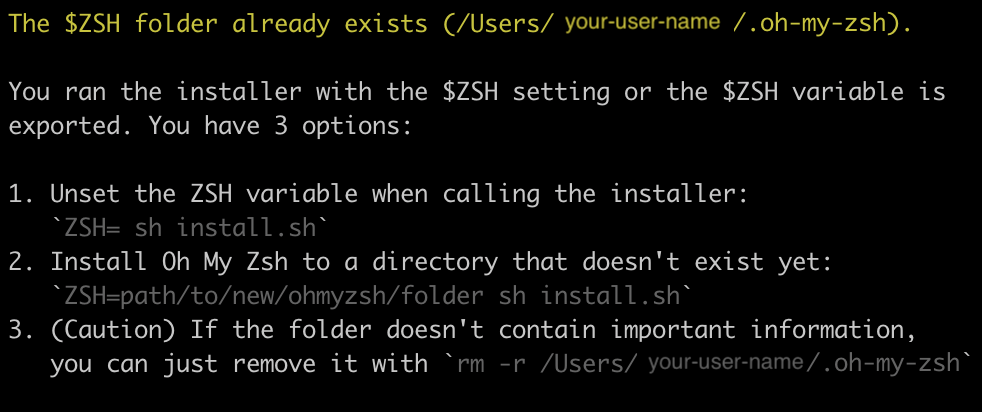
If you don’t see a message in your terminal like the one above, continue with the setup steps.
NOTE: You may get a questions asking if you want to update your terminal to zsh. Select yes for this. If any warnings or errors occur, be sure to complete what is being suggested or get help.
AT THIS POINT YOU
MUSTRESTART YOUR TERMINALReminder: closing the window does not fully close the program on Macs. Here are 3 ways you can close the program:
- Right click the icon in your Dock and select “Quit”
- Type the “Command + q” keys anywhere in your terminal
- Quit the program from the menu at the top of your screen.
Confirming Setup
Re-open your terminal and run the following command to verify everything is still set up correctly:
brew --version
Click HERE if the output is Homebrew 3.5 or higher
You're ready to continue to the next page.
Otherwise click HERE if you get an error such as zsh: command not found: brew
-
Run the following commands:
echo 'export BREW_HOME="/home/linuxbrew/.linuxbrew/bin"' >> $HOME/.zshrcecho 'export PATH="$PATH:$BREW_HOME"' >> $HOME/.zshrcreset
- Check again for confirmation with the command:
brew --version- You should see
Homebrew 3.5or higher
Bookmark
Bookmark these sites to reference later through other classes as needed:
- Lots of customization available on their Github repo.
- This is a link to a cheatsheet.