Homebrew
Homebrew is a tool that simplifies installing applications on your machine. Think of it like an app store for your computer.
Verify if Homebrew is already installed
If this is your first time going through the setup guide on your current machine, skip this “Verify” section and move on to the “Install” section below
In your terminal, run:
brew --version
IF the output is similar to:
Homebrew 3.4.11Run the command:
brew updateto get latest updates, and move on to the next page
else if the output is not similar to the above:
Continue with instructions on this page.
Install Homebrew
In your terminal, run the following command:
/bin/bash -c "$(curl -fsSL https://raw.githubusercontent.com/Homebrew/install/HEAD/install.sh)"
You will be prompted several times along the way.
Enter your password when prompted, accept all the defaults, say “Yes” if prompted. (Note: You will not have any visual feedback on your screen as you type your password. It is protecting your password by not displaying ANYTHING at all to the screen, but it is registering your key strokes.)
You will likely be prompted to install XCode command line tools. Select “Yes”.
Once the main installation finishes (could take up to 30 minutes), look at the output at the bottom of your terminal. You may see an arrow pointing to “Next steps:” instructions. They would look similar to the image below.
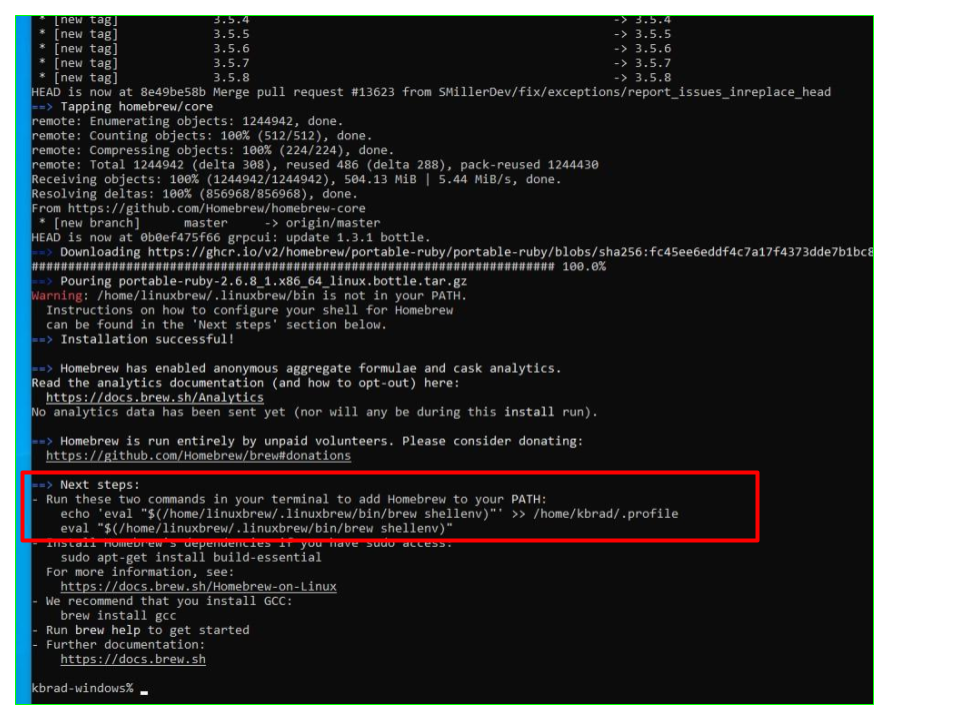
Run the commands shown in your terminal one at a time - they should produce no errors, and do not produce success messages.
Once that step is completed, run:
brew doctor
IF the return output is:
Your system is ready to brewOR the return output is:
Please note that these warnings are just used to help the Homebrew maintainers with debugging if you file an issue. If everything you use Homebrew for is working fine: please don't worry or file an issue; just ignore this. Thanks!then run the command:
brew update
else if the return output is:
brew: command not foundthen run these commands
echo 'eval "$(`which brew` shellenv)"' >> $HOME/.zshrceval "$(`which brew` shellenv)"resetand start the sequence over from the
brew doctorstep one more time
If brew doctor still fails to run, click here and do not continue with the following steps until you have Homebrew properly installed
When that completes, you will be returned to the command prompt and can move on to the next steps.