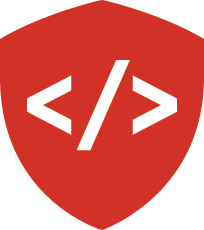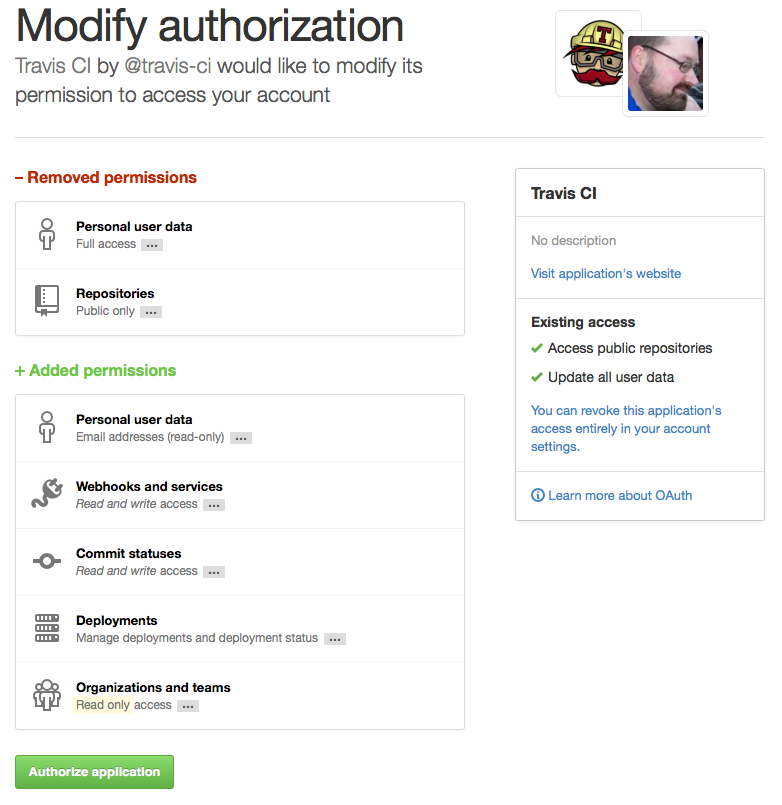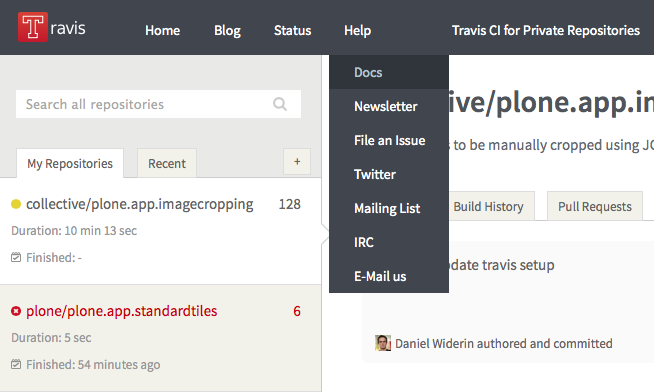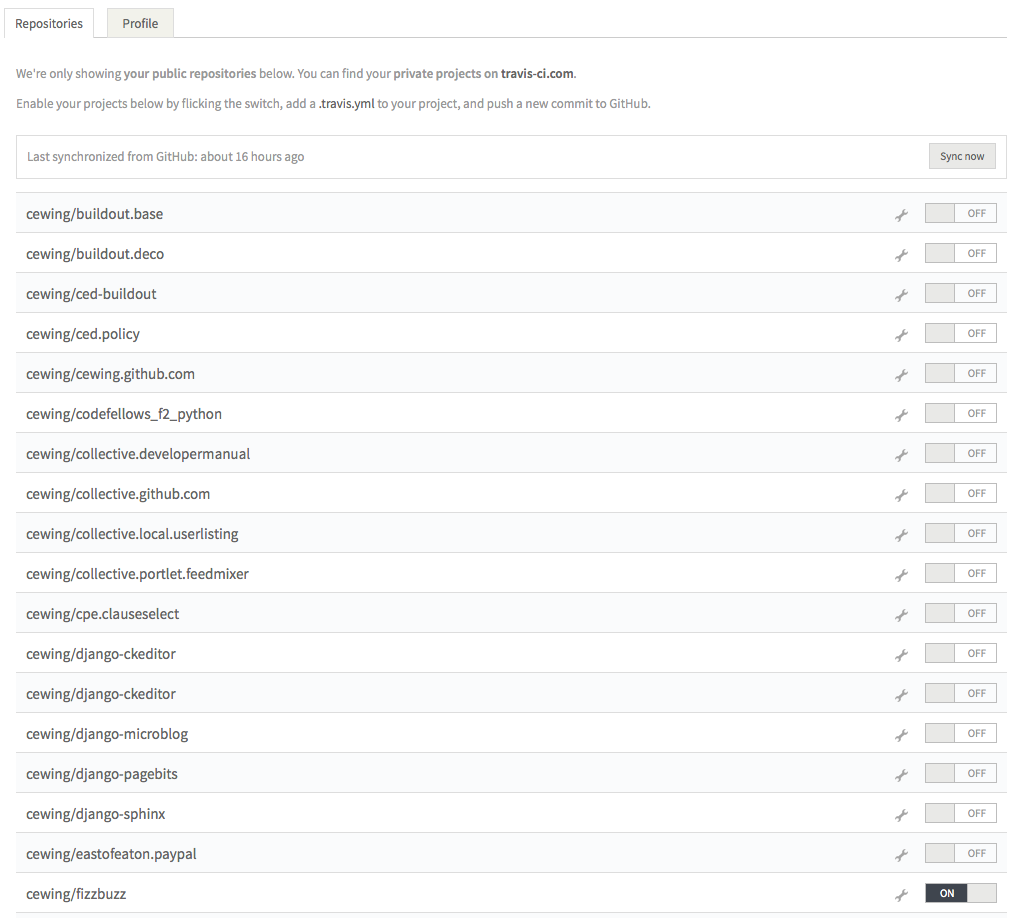Automate Tests with Travis CI¶
Tests are great. They prove that your code works the way you advertise it to work. But the best tests in the world are no good unless you actually run them.
Do you run your tests before checking in code?
Every time?
Yeah, I don’t either.
It’s hard to remember to run your tests every time. Even in the real world, teams run into trouble when they fail to run tests before checking in changes. So give up the manual testing and reach for automation, the savior of us all.
Automation to the Rescue¶
Allow your repository to run your tests for you.
GitHub provides simple integration with a service called Travis CI.
Travis leverages the power of an automated build tool called Jenkins. This tool allows you to configure jobs that can involve pretty much all aspects of setting up software, including running tests.
You can download and install Jenkins on your own, but unless you are a development team with complex needs, it’s probably overkill to do so.
Travis CI provides access to the test-running capabilities of Jenkins with a minimum of fuss and difficulty.
Getting Started¶
So long as your project has tests that can be run with a command, Travis is great for you. Let’s start with a simple example, a FizzBuzz repository. You can fork and clone your own copy if you’d like to play along.
The first step is to sign in to Travis. Luckily, you can simply sign in using the account you already have with GitHub (no new account required!).
You’ll need to authorize Travis to allow it to access your repositories.
Once you’ve signed in, click on the Help > docs link in the top and then click the big red Get Started button.
The steps that are outlined on that page will tell you to go to your profile page. The link there is the easiest way to do so. Click it.
When the page loads, it will contain a list of all the repositories that you have in your GitHub account.
For each, there is an on/off switch.
Find your fizzbuzz repository and turn it on.
Once this is done, you need to let GitHub know that you want Travis CI to have access to your repositories.
You do this by enabling the Travis Commit Hook.
In GitHub, find and enter your fizzbuzz repository.
Find and click on the Settings tab.
On the left menu, click on the Integrations & services menu item.
Check first to see if Travis CI is already listed in the Services pane on that page. If so you can skip to Configuring Travis below.
If not, you want to configure a third-party service.
Click on the Add service button and find the Travis CI service in the long, alphabetical list.
Click it to open the settings for Travis CI (it’ll ask for you to log in).
You can configure a number of options, but to get started all you have to provide is your Travis Token.
You can get this from your Travis CI profile page by clicking on your username at the Travis CI website.
Paste it in the provided text box.
You don’t need to provide the “Domain” field.
After you’ve pasted your token, check the active box, then click Update settings.
Configuring Travis¶
Travis CI needs to know how your tests should be run.
It does this using a configuration file written in YAML.
For a Python project there are a couple of things to set up:
- You must inform Travis that your project uses Python.
- You must inform Travis which versions of Python are used.
- You must inform Travis what command to run to execute your tests.
- You can tell Travis what extra software needs to be installed.
For the fizzbuzz project, we want to test in Python 2.7 and 3.6.
We’ll also need to provide teh command to be executed in order to run our tests.
Here’s what the YAML file will look like:
language: python
python:
- "2.7"
- "3.6"
# command to install dependencies
install:
- pip install .
- pip install -r requirements.txt
# command to run tests
script: py.test
Formatting is important, in particular for list entries like python:.
To set this up, we need to add a new file to our fizzbuzz repository with that content.
(ENV) $ pwd
/Users/Nick/Documents/codefellows/courses/exercises/fizzbuzz
(ENV) $ touch .travis.yml
(ENV) $ subl .travis.yml
Once you’ve entered the above content into .travis.yml, you’re nearly there.
You’ve told Travis CI what it will need to build your project and test it.
But there’s still one thing missing, **requirements.txt``.
Installing Python Packages¶
When we create a virtualenv for the fizzbuzz project, we need to install our package and our package’s dependencies.
pip can also be automated to a degree by...
pip install .pip install -r requirements.txt
Running Your CI Tests¶
Now that you have all the pieces in place, you should be ready to roll.
Add the two new files you’ve created to your fizzbuzz repository, commit, and push.
(ENV) $ git add .travis.yml requirements.txt
(ENV) $ git commit -m "Adding Travis CI integration"
(ENV) $ git push origin master
If all is well, you should be able to look at your main page in Travis CI and see your tests start, run, and pass.
Advertise Your Awesomeness¶
Now that you’ve got Travis CI running and you have your tests passing, let the world know about it.
On the Travis page for this repository, click on the image next to the GitHub icon that says (probably for you) build unknown.
A small window will pop up for you to copy the image for the status of your repository into your README.md.
By default you’re provided with just the image URL.
Click on the dropdown menu and select Markdown for the proper markdown code to paste into your README.
Add the badge to the top of your README.md to display the test results from Travis CI.
It’ll update as your tests continue to pass or fail.
Keep in mind that the badge itself is tied to ONE branch.
And that’s it!
Extras¶
You’ll find that when you try to hook TravisCI up to a web app that uses a Postgres databse, it will fail. This is because it’s looking for a database that doesn’t exist, as well as a service that doesn’t exist. These Travis docs will show you how to integrate Postgres into your Travis tests.
On other GitHub repositories, you may have seen Coverage badges in addition to Travis badges. That is not inherently a part of your Travis integration. It can, however be a part of your repository. Check out these docs and the coveralls website for information on how to implement coverage badges into your repository. You will need to sign up for an account there and enable your repo in much the same way as with Travis.
For a working implementation of both the TravisCI badge and the coverage badge, check the master branch of the expense tracker repository.
Next Steps¶
For your assignments, from here on, repeat this process. This means that every repository that you make after this point should have Travis integration. You won’t need the coverage badge, but it’d be awesome to see it.