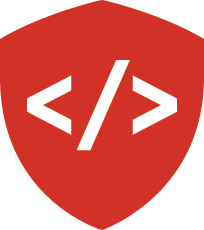Data Munging¶
Real world data is rarely clean or well-structured. The data scientist must know how and when to clean their data, and what it means to even have data that’s clean. We’ll get into that later when we talk about validating your data and accounting for bad rows.
Pandas¶
To even begin to clean your data well, it helps to have it well-organized.
Pandas is a package that’s great for keeping your data well organized, giving you access to fast NumPy-like math capabilities with Excel-like access to your data in visible columns and rows.
It accomplishes this through a new data structure called the DataFrame.
DataFrames are fairly easy to build from a standard Python dict.
Pandas is not part of the Python standard library, so it was included in the data_science_requirements.txt file that was downloaded yesterday.
If you want to download it yourself for other environments just pip install pandas.
In [1]: import pandas as pd
In [2]: from datetime import datetime
In [3]: fmt = "%b %d, %Y"
In [4]: finances = {
...: "Name": ["Pablo", "Marcel", "Lisa", "Joanne"],
...: "Assets": [120000, 80000, 110000, 230000],
...: "Debts": [90000, 80000, 30000, 50000],
...: "Updated": [
...: datetime.strptime("Jun 10, 2011", fmt),
...: datetime.strptime("Dec 30, 2005", fmt),
...: datetime.strptime("May 4, 2000", fmt),
...: datetime.strptime("Feb 16, 2007", fmt),
...: ],
...: "Total Rating": [3.5, 2.5, 4.0, 5.0]
...: }
...:
In [5]: finances_df = pd.DataFrame(finances)
In [6]: print(finances_df)
Assets Debts Name Total Rating Updated
0 120000 90000 Pablo 3.5 2011-06-10
1 80000 80000 Marcel 2.5 2005-12-30
2 110000 30000 Lisa 4.0 2000-05-04
3 230000 50000 Joanne 5.0 2007-02-16
When creating a DataFrame from a dictionary, Pandas takes the keys from the dictionary and turns them into column names.
You can then access the columns in a dict-like fashion with bracket notation, or in Javascript-like dot notation.
In [7]: print(finances_df["Total Rating"])
0 3.5
1 2.5
2 4.0
3 5.0
Name: Total Rating, dtype: float64
In [8]: print(finances_df.Debts)
�����������������������������������������������������������������������0 90000
1 80000
2 30000
3 50000
Name: Debts, dtype: int64
The indices on the left side allow you to access individual rows or a series of rows.
Accessing rows isn’t as simple as with list-like objects.
In [9]: finances_df[0]
---------------------------------------------------------------------------
KeyError Traceback (most recent call last)
/Users/nick/Documents/codefellows/401-python/python-dev-accelerator/lib/python3.6/site-packages/pandas/indexes/base.py in get_loc(self, key, method, tolerance)
1944 try:
-> 1945 return self._engine.get_loc(key)
1946 except KeyError:
pandas/index.pyx in pandas.index.IndexEngine.get_loc (pandas/index.c:4154)()
pandas/index.pyx in pandas.index.IndexEngine.get_loc (pandas/index.c:4018)()
pandas/hashtable.pyx in pandas.hashtable.PyObjectHashTable.get_item (pandas/hashtable.c:12368)()
pandas/hashtable.pyx in pandas.hashtable.PyObjectHashTable.get_item (pandas/hashtable.c:12322)()
KeyError: 0
During handling of the above exception, another exception occurred:
KeyError Traceback (most recent call last)
<ipython-input-9-963331d931f8> in <module>()
----> 1 finances_df[0]
/Users/nick/Documents/codefellows/401-python/python-dev-accelerator/lib/python3.6/site-packages/pandas/core/frame.py in __getitem__(self, key)
1995 return self._getitem_multilevel(key)
1996 else:
-> 1997 return self._getitem_column(key)
1998
1999 def _getitem_column(self, key):
/Users/nick/Documents/codefellows/401-python/python-dev-accelerator/lib/python3.6/site-packages/pandas/core/frame.py in _getitem_column(self, key)
2002 # get column
2003 if self.columns.is_unique:
-> 2004 return self._get_item_cache(key)
2005
2006 # duplicate columns & possible reduce dimensionality
/Users/nick/Documents/codefellows/401-python/python-dev-accelerator/lib/python3.6/site-packages/pandas/core/generic.py in _get_item_cache(self, item)
1348 res = cache.get(item)
1349 if res is None:
-> 1350 values = self._data.get(item)
1351 res = self._box_item_values(item, values)
1352 cache[item] = res
/Users/nick/Documents/codefellows/401-python/python-dev-accelerator/lib/python3.6/site-packages/pandas/core/internals.py in get(self, item, fastpath)
3288
3289 if not isnull(item):
-> 3290 loc = self.items.get_loc(item)
3291 else:
3292 indexer = np.arange(len(self.items))[isnull(self.items)]
/Users/nick/Documents/codefellows/401-python/python-dev-accelerator/lib/python3.6/site-packages/pandas/indexes/base.py in get_loc(self, key, method, tolerance)
1945 return self._engine.get_loc(key)
1946 except KeyError:
-> 1947 return self._engine.get_loc(self._maybe_cast_indexer(key))
1948
1949 indexer = self.get_indexer([key], method=method, tolerance=tolerance)
pandas/index.pyx in pandas.index.IndexEngine.get_loc (pandas/index.c:4154)()
pandas/index.pyx in pandas.index.IndexEngine.get_loc (pandas/index.c:4018)()
pandas/hashtable.pyx in pandas.hashtable.PyObjectHashTable.get_item (pandas/hashtable.c:12368)()
pandas/hashtable.pyx in pandas.hashtable.PyObjectHashTable.get_item (pandas/hashtable.c:12322)()
KeyError: 0
This raises a KeyError because it’s attempting to look at the input “0” as a column name.
To access the “ith” row, you must use the integer-location indexer on the DataFrame.
In [10]: finances_df.iloc[0]
Out[10]:
Assets 120000
Debts 90000
Name Pablo
Total Rating 3.5
Updated 2011-06-10 00:00:00
Name: 0, dtype: object
In [11]: finances_df.iloc[0:2]
���������������������������������������������������������������������������������������������������������������������������������������������������������������������������������������������������������������������Out[11]:
Assets Debts Name Total Rating Updated
0 120000 90000 Pablo 3.5 2011-06-10
1 80000 80000 Marcel 2.5 2005-12-30
Like NumPy arrays we can do quick aggregate statistics on individual columns.
In [12]: finances_df.Assets.mean()
Out[12]: 135000.0
In [13]: finances_df.Debts.median()
������������������Out[13]: 65000.0
In [14]: finances_df["Total Rating"].min()
�����������������������������������Out[14]: 2.5
In [15]: finances_df.Updated.max()
������������������������������������������������Out[15]: Timestamp('2011-06-10 00:00:00')
And math across the entirety of a column.
In [16]: finances_df.Assets / 1000.0
Out[16]:
0 120.0
1 80.0
2 110.0
3 230.0
Name: Assets, dtype: float64
Also like NumPy arrays we can filter based on criteria that yields boolean values.
The major difference though is that our cuts return not just pieces of an array, but pieces of the whole DataFrame.
In [17]: finances_df[finances_df.Assets > 100000]
Out[17]:
Assets Debts Name Total Rating Updated
0 120000 90000 Pablo 3.5 2011-06-10
2 110000 30000 Lisa 4.0 2000-05-04
3 230000 50000 Joanne 5.0 2007-02-16
This is all well and good, but you’ll likely want to work with data sets coming in from the outside world.
They will be substantial and hopefully well-structured, and Pandas can read them for you if the columns are well-separated.
For example, a CSV file like so:
# my_neighborhood_map.csv
City Feature,Common Name,Address,Website,Longitude,Latitude,Location
Alternative Schools,Pathfinder,1901 SW Genesee St,http://www.seattleschools.org/schools/pathfinder/welcome.html,-122.358,47.5636,"(47.5636, -122.358)"
Alternative Schools,The New School At Southshore,4800 S Henderson St,http://www.seattleschools.org/schools/southshore/,-122.27201,47.52374,"(47.52374, -122.27201)"
Alternative Schools,Catharine Blaine K-8,2550 34th Ave W,http://www.seattleschools.org/schools/blaine/,-122.399261,47.642257,"(47.642257, -122.399261)"
Alternative Schools,As #1 At Pinehurst,11530 12th Ave NE,http://as1web.com/,-122.31466,47.713431,"(47.713431, -122.31466)"
Alternative Schools,Nova,301 21st Ave E,,-122.30524,47.6216,"(47.6216, -122.30524)"
Alternative Schools,The Center School,305 Harrison,http://www.centerschoolseattle.org,-122.353983,47.622078,"(47.622078, -122.353983)"
Alternative Schools,Thornton Creek K-8,7711 43rd Ave NE,http://www.seattleschools.org/schools/ae2/,-122.282669,47.685032,"(47.685032, -122.282669)"
Alternative Schools,Orca K-8,5215 46th Ave S,http://www.orcapta.org,-122.27596,47.55478,"(47.55478, -122.27596)"
Alternative Schools,South Lake Hs,8601 Rainier Ave S,http://www.seattleschools.org/schools/southlake/,-122.27092,47.52526,"(47.52526, -122.27092)"
Alternative Schools,Madrona K-8,1121 33rd Ave,http://www.seattleschools.org/schools/madrona/,-122.290868,47.612237,"(47.612237, -122.290868)"
Alternative Schools,Salmon Bay,1810 NW 65th St,http://www.salmonbayschool.org/,-122.38051,47.676298,"(47.676298, -122.38051)"
Alternative Schools,Tops K-8,2500 Franklin Ave E,http://www.topsk8.org/,-122.324177,47.642286,"(47.642286, -122.324177)"
Basketball Courts,Hiawatha Playfield,2700 California Ave. SW,http://www.seattle.gov/parks/park_detail.asp?ID=456,-122.38523,47.578526,"(47.578526, -122.38523)"
Basketball Courts,E.C. Hughes Playground,2805 SW Holden St.,http://www.seattle.gov/parks/park_detail.asp?ID=458,-122.370211,47.532807,"(47.532807, -122.370211)"
Basketball Courts,Bryant Playground,4103 NE 65th St.,http://www.seattle.gov/parks/park_detail.asp?ID=482,-122.283764,47.675545,"(47.675545, -122.283764)"
...
This can be easily read with Pandas:
In [18]: sample_data = pd.read_csv("my_neighborhood_map.csv")
If it was separated with anything besides commas, like say tabs, I’d use
In [19]: sample_data = pd.read_csv("my_neighborhood_map.csv", sep="\t")
Since the data file itself is a little difficult to read from your shell, use Pandas to tell you stuff about it like what the columns are actually named.
In [20]: sample_data.columns
Out[20]:
Index(['City Feature', 'Common Name', 'Address', 'Website',
'Longitude', 'Latitude', 'Location'],
dtype='object')
Or how long it is.
In [21]: len(sample_data)
Out[21]: 2072
Or how many Basketball Courts exist in this city.
In [22]: sum(sample_data["City Feature"] == "Basketball Courts")
Out[22]: 47
Pandas provides a great structure for you to investigate a whole data set, instead of trying to read through your file line by line by eye. We’re going to use this moving forward to ensure our data is valid, and if it isn’t then to take some action so that our data is still usable.
What is Valid?¶
When working with a data set, a decent first approximation comes from removing records with invalid information. You can determine what’s valid based on auxiliary information about the set, or just from looking at the set itself. If you’re looking at data about people and it includes negative ages, those records with negative ages are to some degree invalid. If your data looks at rental prices of apartments around the city, chances are that prices won’t be in the 10’s of thousands of dollars are above. Whatever the data, think about it, think about values are plausible, and reject those rows with data that fall outside of that realm of plausability.
We’ll discuss two ways of handling bad data: removal, filling. You can also manually alter data, but you had better have a damn good reason to do so.
Removing Bad Data¶
Maybe the data got corrupted on entry? Perhaps some records aren’t relevant to the question at hand. Whatever the case, sometimes you just need to be able to filter out what you don’t want.
Note that this doesn’t mean that you should DELETE data. Your data is your data, whether it’s good or not. It’s valuable in some way, shape, or form, and to artificially remove data in its entirety is an unacceptable practice. When you filter out information, you must say why and how otherwise your analysis is seen as questionable at best.
Let’s say that we have the following data set.
In [23]: print(data)
ages heights
0 -1.000000 61.623766
1 34.850545 61.231887
2 -1.000000 62.012366
3 -1.000000 60.776548
4 -1.000000 71.331092
5 32.454987 70.932109
6 34.324364 70.600538
7 28.425111 66.755211
8 -1.000000 61.205107
9 -1.000000 69.932608
10 32.226644 70.130044
11 34.633665 70.428263
12 35.582740 68.087174
13 39.245149 69.507355
14 39.364419 71.366009
15 35.780590 61.853659
16 -1.000000 66.879470
17 -1.000000 66.495248
18 -1.000000 60.654402
19 -1.000000 63.833324
20 -1.000000 71.715755
...
Clearly, folks shouldn’t have negative ages, and those entries would be useless for an analysis of ages or ages vs heights. Recall from the previous section that we can filter out rows in Pandas fairly easily.
In [24]: print(data[data.ages != -1])
ages heights
1 34.850545 61.231887
5 32.454987 70.932109
6 34.324364 70.600538
7 28.425111 66.755211
10 32.226644 70.130044
11 34.633665 70.428263
12 35.582740 68.087174
13 39.245149 69.507355
14 39.364419 71.366009
15 35.780590 61.853659
22 34.967948 66.308030
23 26.754890 70.697276
24 39.388898 70.603496
27 40.060202 71.432532
29 42.883102 67.030701
32 30.602126 63.557139
36 37.374404 67.276436
40 43.892979 61.926341
41 38.357550 67.625260
42 28.814544 65.478372
46 31.351512 66.442712
47 36.443522 69.275935
You can assign this filtered DataFrame to a new variable and then move forward with your analysis from there. If of course you don’t care about the ages, then you could go with the data as it was and think about your heights.
Making Assumptions on Bad Data¶
Data tends to come in bad. However, we may not want to just throw it out wholesale; there may be some portions of bad data that are entirely valid. As an example, I have the following information in a file called “nmhw_sample_data.csv”:
Name,Age,Hometown,Country,Desired Income,Favorite Food,Number of Cats
James,22,New York,,75000,,0
Bob,25,Seattle,USA,0,pad thai,2
Annette,28,San Francisco,USA,,spaghetti,1
Florence,23,Beijing,China,60000,xiaolong bao,4
Martha,30,Kansas City,,,corn,3
Desean,27,Newark,USA,85000,,
Jamal,28,New York,,65000,pizza,3
Kaede,31,Kyoto,Japan,65000,sushi,4
Milton,23,Austin,,78000,bbq,
Ivana,29,Moscow,Russia,,borscht,1
Jorge,35,Rio de Janeiro,Brasil,90000,farofa,2
If I were to read it in as-is, I’d get the following
In [25]: data = pd.read_csv("./downloads/nmhw_sample_data.csv")
In [26]: print(data)
Name Age Hometown Country Desired Income Favorite Food Number of Cats
0 James 22 New York NaN 75000.0 NaN 0.0
1 Bob 25 Seattle USA 0.0 pad thai 2.0
2 Annette 28 San Francisco USA NaN spaghetti 1.0
3 Florence 23 Beijing China 60000.0 xiaolong bao 4.0
4 Martha 30 Kansas City NaN NaN corn 3.0
5 Desean 27 Newark USA 85000.0 NaN NaN
6 Jamal 28 New York NaN 65000.0 pizza 3.0
7 Kaede 31 Kyoto Japan 65000.0 sushi 4.0
8 Milton 23 Austin NaN 78000.0 bbq NaN
9 Ivana 29 Moscow Russia NaN borscht 1.0
10 Jorge 35 Rio de Janeiro Brasil 90000.0 farofa 2.0
Those “NaN”s are “Not a Number”s, the way for Pandas and NumPy to identify missing or otherwise invalid data.
Here, they’re not consistent across rows.
Some entries have no country, some have no income, etc.
We can make some assumptions about what the missing data should be filled with based on the data that surrounds it.
This works especially well if our data comes in sorted in some way.
Pandas DataFrames have a method “.fillna()” for filling in data in a variety of ways.
In [27]: data.fillna(method="ffill")
Out[27]:
Name Age Hometown Country Desired Income Favorite Food Number of Cats
0 James 22 New York NaN 75000.0 NaN 0.0
1 Bob 25 Seattle USA 0.0 pad thai 2.0
2 Annette 28 San Francisco USA 0.0 spaghetti 1.0
3 Florence 23 Beijing China 60000.0 xiaolong bao 4.0
4 Martha 30 Kansas City China 60000.0 corn 3.0
5 Desean 27 Newark USA 85000.0 corn 3.0
6 Jamal 28 New York USA 65000.0 pizza 3.0
7 Kaede 31 Kyoto Japan 65000.0 sushi 4.0
8 Milton 23 Austin Japan 78000.0 bbq 4.0
9 Ivana 29 Moscow Russia 78000.0 borscht 1.0
10 Jorge 35 Rio de Janeiro Brasil 90000.0 farofa 2.0
The above is the result of a “forward fill”. Whatever data came before the invalid entry IN ITS OWN COLUMN will fill that invalid entry in with its own value.
Similarly, there’s a “backward fill”, which fills in missing data with information that comes after.
In [28]: data.fillna(method="bfill")
Out[28]:
Name Age Hometown Country Desired Income Favorite Food Number of Cats
0 James 22 New York USA 75000.0 pad thai 0.0
1 Bob 25 Seattle USA 0.0 pad thai 2.0
2 Annette 28 San Francisco USA 60000.0 spaghetti 1.0
3 Florence 23 Beijing China 60000.0 xiaolong bao 4.0
4 Martha 30 Kansas City USA 85000.0 corn 3.0
5 Desean 27 Newark USA 85000.0 pizza 3.0
6 Jamal 28 New York Japan 65000.0 pizza 3.0
7 Kaede 31 Kyoto Japan 65000.0 sushi 4.0
8 Milton 23 Austin Russia 78000.0 bbq 1.0
9 Ivana 29 Moscow Russia 90000.0 borscht 1.0
10 Jorge 35 Rio de Janeiro Brasil 90000.0 farofa 2.0
Finally, you can fill in individual columns instead of doing global fills.
In [29]: data["Desired Income"].fillna(data["Desired Income"].mean())
Doing the above with a mean or a median gives you plausible values based on the rest of the data set. This way you can still use all the data in the column and (more or less) not change how it’s distributed.
Note the above methods have their obvious consequences. Blindly filling with information can at times produce more data artifacts than you originally had. Be aware of what you’re filling with and how you’re doing it before you go ahead and do it. Perhaps re-sorting your data would be a better idea before forward or backward-filling. It’s never a perfect process, and you should always document what you do and why you do it. Use the Markdown cells in your Jupyter Notebooks to inject that rationale into your data report. That way, your choices don’t seem quite as arbitrary (even if they were entirely arbitrary to begin with).
Recap¶
Real data is without fail imperfect. As analysts, you need to use your chosen language to handle that data before you proceed with your work. Pandas gives us the tools to handle our data in a structured way, and the methods needed to fill and remove data as need be.
Tonight you will use these methods to clean some data of your own. Never forget to document your rationale; until you do, only you know why you did what you did. Keep those intermediate steps in mind while you finalize your report.