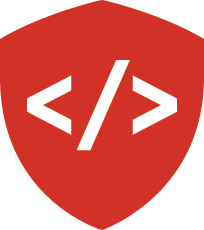Python Learning Journal: Step 4¶
We haven’t been able to truly interact our learning journals as we would expect a normal user would. Today, we change that. Today, we add user input.
Tasks¶
Create a new branch (step4) for today’s work.
Do your work on this branch.
Using what you learned today, both in class and in your readings, accomplish the following tasks for your learning journal along with your partner:
Use your mockups to create jinja templates for your
createandupdateviews.Ensure that there’s a button visible on every page so that a user (i.e. YOU) can make the decision to add a new Learning Journal entry at any time.
- The
createview should take the data from the user’s input and use it to create a new model instance. - The view should validate the user’s input, ensuring that all the data that’s necessary is present for creating new object instances.
- When a new entry is created, the user should be redirected to the home page.
- The
- The
updateview should take data from the user’s input and use it to edit an existing model instance. - Note that changes for updated content have to be handled somewhat differently than newly-created content. Look into the
session.flushmethod. - When an entry is successfully edited, the user should be redirected to that entry’s specific detail page.
- Note that changes for updated content have to be handled somewhat differently than newly-created content. Look into the
- The
Every
detailpage should have a button that the user can click to edit that particular learning journal entry.Clean up the styling and structure of your app.
In addition to the above, your code should be thoroughly tested.
READ THIS SECTION, IT IS IMPORTANT
Just like in today’s lecture, make a plan for your tests. More explicitly:
- Create a
TEST_PLAN.mdfile in your project root that lists out every test you intend to run and what that test is looking for. TEST_PLAN.mdshould encompass not just the tests you intend to write for thecreateandupdateviews, but every test you’ve written thus far. I want to see your thought process.TEST_PLAN.mdwill need to be updated as you update your code next week. Keep it current!
Write unit tests of the view functions themselves, unit tests for your models, and functional tests that show the configured system works properly.
You are working with a partner to complete this application.
When all of the above work is completed, update your deployment to Heroku.
Make sure to include the URL to your Heroku deployment in your README.md file.
Update your README.md to include the coverage output of your tests for Python 2 and Python 3 for this branch.
You should have coverage reports for steps 1, 2, and 3 in your README.md.
Submitting Your work¶
When your work is done and your site is deployed, push all of your work to your GitHub repo.
Merge your step4 branch to master to prepare for your next steps.
You will not be submitting this pull request this time. See below.
Reverse Pull Request¶
For your submission, a special pull request.
On your development machine, check out the last commit you made to the learning-journal repository prior to starting work on step one of the learning journal project
(This is probably your initial commit of the repo).
You can do so by providing the commit hash as the argument to git checkout:
$ git checkout 1a39dc40
Once you’ve made that checkout, you will see that you are in “detached HEAD” state. From here create a new branch called start:
$ git checkout -b start
Then, push this branch up to your repository in github:
$ git push -u origin start
Finally, make a pull request in github from your master branch to the new start branch. This will result in a pull request containing all the code you’ve written during the tutorial. Do not merge this pull request.
To submit this assignment, submit the link to this special “reverse pull request”.
Use the comment feature in canvas to submit the following:
- At least one well-formed question about the work you did for this assignment
- At least one comment on what went well
- At least one comment on what was particularly difficult or challenging