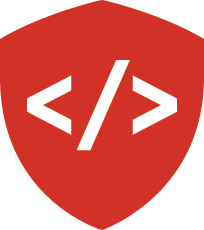Django Imager: Create Photo and Album Models¶
In this series of assignments you will build a simple image management website using Django.
In this third step you will implement new models specific for viewing and handling images on your site.
Tasks¶
This assignment will be done on the models-2 branch.
The work below should have access to the work from models-1.
Image Management¶
The main functionality of our application will be oriented around uploading and organizing images. Our second Django app will encompass the models and views associated with this work.
From the root of your project, where the manage.py file is located, create a second app called imager_images.
You’ll need to create two models in this new app, the Photo and the Album.
Photo represents an individual picture uploaded by a user.
It will contain the image file itself, plus metadata about that file.
One Imager user can own several photos, but photos themselves are owned by a single user.
Meta-data should include title, description, date_uploaded, date_modified, and date_published fields.
You should also have a published field which takes one of several possible values: (‘private’, ‘shared’, ‘public’)
Album contains Photo instances and provide meta-data about the collection of photos they contain.
Any one album must be owned by a single User.
Any album can contain many Photos and any Photo may be in more than one Album.
Meta-data should include an album title and description.
It should also contain a date_created, date_modified, and date_published as well as a published field containing the same options described for Photos.
Users should be able to designate one contained photo as the cover for the album.
Create migrations to support installing your new app.
Create a default app configuration to handle configuring a few global settings for the app. Don’t forget to include your models in the Django admin.
Finally, you will implement tests that demonstrate the API you have implemented. Use Django’s built-in testing systems and the Test Case classes it provides. Ensure that the tests demonstrate all aspects of the functionality.
As with models-1, use FactoryBoy to create any required objects your tests need to run properly.
Submitting Your Work¶
When you are done and all your tests are passing, open a pull request from your models-2 branch to master in GitHub.
Submit the URL to your pull request.
Once you have submitted the URL, please merge your pull request back to master in preparation for the next stage of your development.
Use the commenting feature in Canvas to submit questions or comments about the work you’ve done.