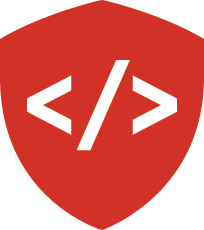Django Imager: Create the Imager Profile¶
In this series of assignments you will build a simple image management website using Django.
Tasks¶
Create a new repository named django-imager in GitHub.
Set it up with a Python .gitignore file and a good license (MIT, most likely).
Clone your project and create a new virtual environment within.
pip install the latest version of Django into your environment.
Set up a requirements.pip file and a basic README.md and commit these changes to master.
Then make a branch called models-1 to start your work.
Once the branch is created, start a new Django project using the django-admin.
Call the project imagersite.
Add the structure created by Django to your repository and commit the changes to your models-1 branch.
You’ll be creating your first data model for a simple photo management application.
User Profile¶
We will begin with users. Django has a full-featured user system, but we want a few more bits of data about our users. Users of our application will have a profile that captures information about each user not directly related to authentication. The Django way is to organize individual units of functionality in a website into “apps”. Our user profile is just such a unit.
Create a new app by changing directories into the imagersite folder you created above.
You should be in a folder with a file called manage.py.
Build a new app using that management command file and call it imager_profile.
The model for our user profile will be contained in this app.
We will discuss in class the specifications for this model. Implement the specifications as described as an ImagerProfile model. In addition to what we discuss in class, your model must support the following API:
- ImagerProfile.active: provides full query functionality limited to profiles for users who are active (allowed to log in)
- profile.is_active: a property which returns a boolean value indicating whether the user associated with the given profile is active
Ensure that each of your models has a string representation that appropriately displays it when using the Django shell. Use Django’s provided systems to ensure that this representation is compatible both with Python 2 and Python 3.
You must ensure that if a user is deleted from the database, the ImagerProfile associated with that user is also deleted.
Create migrations to support installing your new app. We may or may not have discussed Django migrations in class. Regardless, if you need a reference, check the Django documentation or read this lecture on migrations. You will not be able to save Model instances to your database without migrations!
Create a default app configuration to handle configuring a few global settings for the app.
Finally, you will implement tests that demonstrate the API you have implemented. Use Django’s built-in testing systems and the Test Case classes it provides. Ensure that the tests demonstrate all aspects of the functionality, including access control. As demonstrated in class, use FactoryBoy to create any required objects your tests need to run properly.
Submitting Your Work¶
When you are done and all your tests are passing, open a pull request from your models-1 branch to master in GitHub.
Submit the URL to your pull request.
Once you have submitted the URL, please merge your pull request back to master in preparation for the next stage of your development.
Use the commenting feature in Canvas to submit questions or comments about the work you’ve done.