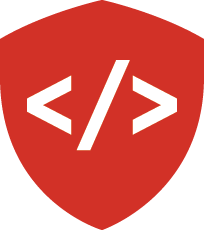PostgreSQL and Working With the Environment¶
Thus far we’ve been able to add user input and view that input in the browser with templating. Persisting data has been addressed to a point, but using Heroku gives us a different problem. While data may persist for a given Heroku push, every sqlite database is saved on the file system. Heroku uses an ephemeral filesystem. At best, your sqlite database may last 24 hours.
Heroku provides support for a persisted PostgreSQL database. Since we’re deploying to Heroku, why not use that?
As we will see, Postgres uses basically the same language as sqlite3. So integration into our app should be pretty straightforward.
PostgreSQL¶
PostgreSQL is an open-source object-relational database management system (ORDBMS). It’s available across most major platforms, and has a reputation for security and reliability. Due to the large open-source community contributing to the project, it’s also frequently maintained. Not to mention, it’s free.
Installation¶
Heroku conveniently includes Postgres as an add-on.
Python also generously lets you pip install a package that interacts with a
Postgres database.
We, however, still need to install it onto our machines.
Installation is simple from the command line. If you don’t yet have Homebrew, download it here. Once you have Homebrew, the following command gives you all you need.
(pyramid_lj) bash-3.2$ brew install postgresql
==> Installing dependencies for postgresql: openssl, readline
==> Installing postgresql dependency: openssl
...
==> Installing postgresql
==> Downloading https://homebrew.bintray.com/bottles/postgresql-9.5.3.el_capitan.bottle.tar.gz
...
To have launchd start postgresql now and restart at login:
brew services start postgresql
Or, if you don't want/need a background service you can just run:
postgres -D /usr/local/var/postgres
==> Summary
/usr/local/Cellar/postgresql/9.5.3: 3,142 files, 35.0M
To start using Postgres, we need to...start it up.
(pyramid_lj) bash-3.2$ brew services start postgresql
==> Tapping homebrew/services
Cloning into '/usr/local/Library/Taps/homebrew/homebrew-services'...
remote: Counting objects: 7, done.
remote: Compressing objects: 100% (6/6), done.
remote: Total 7 (delta 0), reused 3 (delta 0), pack-reused 0
Unpacking objects: 100% (7/7), done.
Checking connectivity... done.
Tapped 0 formulae (32 files, 46.1K)
==> Successfully started `postgresql` (label: homebrew.mxcl.postgresql)
Now Postgres is available for fun and for profit. The final thing you’ll need to do is create a database to work in. If you try to start Postgres without it, it’ll throw you an error like this:
(pyramid_lj) bash-3.2$ psql
psql: FATAL: database "<Your Username Here>" does not exist
So start by creating a database with the createdb command.
Since we’re working on our learning journal, call it learning_journal.
Note: this database is NOT tied to any virtual environment. PostgreSQL exists independently of any virtualenv.
(pyramid_lj) bash-3.2$ createdb <Your Username Here>
With our database created, we can enter the Postgres shell with the psql command.
(pyramid_lj) bash-3.2$ psql
psql (9.5.3)
Type "help" for help.
<Your Username Here>=#
Investigating your Postgres database will show that it’s empty. Let’s fill it with data from our Pyramid app.
Postgres and Pyramid¶
To integrate Postgres into our Pyramid app we need to change a few things.
To start, we should include the psycopg2 package that lets Python interact with Postgres.
In setup.py add it to the requires list.
requires = [
'pyramid',
'pyramid_jinja2',
'pyramid_debugtoolbar',
'pyramid_tm',
'SQLAlchemy',
'transaction',
'zope.sqlalchemy',
'waitress',
'psycopg2',
]
pip install your app so that psycopg2 becomes available.
Next up, go investigate development.ini.
You need to change where SQLAlchemy looks for a database to interact with.
Since we’ll no longer be using sqlite, replace
sqlalchemy.url = sqlite:///%(here)s/learning_journal.sqlite
with
sqlalchemy.url = postgres://<Your Username Here>@localhost:5432/learning_journal
With all these various pieces now wired together, let’s re-initialize our database.
Since we’re switching to a new database, any data we’ve saved prior to now will be gone.
This is why in learning_journal/scripts/initializedb.py we included these lines:
with transaction.manager:
dbsession = get_tm_session(session_factory, transaction.manager)
entries = [
Entry(title="LJ - Day 10", body="Sample body text."),
Entry(title="LJ - Day 11", body="Sample body text."),
Entry(title="LJ - Day 12", body="Sample body text."),
]
dbsession.add_all(entries)
In this way, upon creation of a new database we’re able to repopulate it with data we already know we want. We can see that our database is populated with our default data above by inspecting the db.
(pyramid_lj) bash-3.2$ psql
psql (9.5.3)
Type "help" for help.
Nick=# \l
List of databases
Name | Owner | Encoding | Collate | Ctype | Access privileges
------------------+-------+----------+-------------+-------------+-------------------
Nick | Nick | UTF8 | en_US.UTF-8 | en_US.UTF-8 |
learning_journal | Nick | UTF8 | en_US.UTF-8 | en_US.UTF-8 |
postgres | Nick | UTF8 | en_US.UTF-8 | en_US.UTF-8 |
template0 | Nick | UTF8 | en_US.UTF-8 | en_US.UTF-8 | =c/Nick +
| | | | | Nick=CTc/Nick
template1 | Nick | UTF8 | en_US.UTF-8 | en_US.UTF-8 | =c/Nick +
| | | | | Nick=CTc/Nick
Nick=# \c learning_journal
You are now connected to database "learning_journal" as user "Nick".
learning_journal=# \dt
List of relations
Schema | Name | Type | Owner
--------+---------+-------+-------
public | entries | table | Nick
(1 row)
learning_journal=# SELECT * FROM entries;
id | title | body | creation_date
----+-------------+-------------------+----------------------------
1 | LJ - Day 10 | Sample body text. | 2016-07-14 09:27:16.674145
2 | LJ - Day 11 | Sample body text. | 2016-07-14 09:27:16.748319
3 | LJ - Day 12 | Sample body text. | 2016-07-14 09:27:16.750044
(3 rows)
Once your database is back up and running, it’s back to business as usual.
Environment Variables and Python¶
One of the benefits to having used sqlite3 is that wherever our site was deployed,
Pyramid would generate a new database.
A consequence of having switched to PostgreSQL is that our database is bound to
the one we’ve set up on our local computer.
Once deployed, our sqlalchemy.url in development.ini will be pointing
to the wrong place.
We could use production.ini to set up a sqlalchemy.url for a database
on our production server.
However, this only works on a static server whose location we know.
Heroku uses its own server to host its Postgres database, whose location we do not know.
Further, they may copy the database and move it elsewhere without our knowledge.
We want our data to persist no matter where it goes.
What we need is an Environment Variable.
This is something that will belong to whatever environment we launch our site in.
When you use the postgres add-on in Heroku,
an environment variable becomes available to you called DATABASE_URL.
DATABASE_URL holds the url for your Postgres database, and will be accessible
no matter what Heroku does with it.
If we could create that variable on our local machine and call it into Pyramid, then we could use it in our app and be set.
Making and Seeing Environment Variables¶
Environment variables live in your environment’s bin/activate file, as well
as in your .bashrc and .bash_profile files.
You’ve already seen a few. For example, your PATH.
(pyramid_lj) bash-3.2$ echo $PATH
/Users/Nick/Documents/codefellows/courses/code401_python/pyramid_lj/bin:/Library/Frameworks/Python.framework/Versions/3.5/bin:/Users/Nick/:/Library/Frameworks/Python.framework/Versions/2.7/bin:/Library/Frameworks/Python.framework/Versions/2.7/bin:/usr/local/bin:/usr/bin:/bin:/usr/sbin:/sbin:/opt/X11/bin:/usr/local/git/bin:/usr/texbin:/usr/local/bin:/Users/Nick/bin:/Applications/MAMP/Library/bin/:/Applications/mongodb/bin/:/Applications/Postgres.app/Contents/Versions/latest/bin
Your PATH variable holds all the places that your computer will look for
console commands and Python packages.
You can inspect it using echo in the console.
You can create a new environment variable using the export command.
You define that variable with some name and attach it to some value, like a
string.
(pyramid_lj) bash-3.2$ export FOO="BAR"
(pyramid_lj) bash-3.2$ echo $FOO
BAR
Defining an environment variable in this way will not persist that variable
across different terminal instances.
To create a lasting variable, you have to add it to your .bashrc,
.bash_profile, or $VIRTUAL_ENV/bin/activate.
Note, if you add a variable to $VIRTUAL_ENV/bin/activate it’ll only be
accessible in that environment.
# inside $VIRTUAL_ENV/bin/activate
...
export FOO="BAR"
...
# back to the command line, not in environment
bash-3.2$ echo $FOO
bash-3.2$ source bin/activate
(pyramid_lj) bash-3.2$ echo $FOO
BAR
Calling Environment Variables¶
It’s actually fairly simple to call environment variables into Python.
os.environ returns a dict-like object whose keys are the currently-available variables.
Pop open a pshell and investigate.
In [1]: import os
In [2]: for key, value in os.environ.items():
print(key + " = " + value)
...:
# ... a bunch of other variables
# ...
FOO = BAR
# ...
# ... even more variables
In [3]: os.environ["FOO"]
Out[3]: 'BAR'
If we defined our DATABASE_URL variable in $VIRTUAL_ENV/bin/activate, then we could call that out too.
In [4]: os.environ["DATABASE_URL"]
Out[4]: 'postgres://Nick@localhost:5432/learning_journal'
Similar functionality can be obtained from the os.getenv() function.
For this, you must know exactly the name of the variable you’re looking for.
That variable will be returned as a string.
In [5]: os.getenv("DATABASE_URL")
Out[5]: 'postgres://Nick@localhost:5432/learning_journal'
Environment Variables in Pyramid¶
What we ultimately want to do is dynamically set the sqlalchemy.url to the value of our DATABASE_URL environment variable.
learning_journal/__init__.py is where our .ini file’s configuration gets bound to our Pyramid app.
Before the current settings get added to the Configurator, we can use os.environ to bring in our environment’s DATABASE_URL.
# __init__.py
import os
from pyramid.config import Configurator
def main(global_config, **settings):
""" This function returns a Pyramid WSGI application.
"""
settings["sqlalchemy.url"] = os.environ["DATABASE_URL"]
config = Configurator(settings=settings)
config.include('pyramid_jinja2')
config.include('.models')
config.include('.routes')
config.scan()
return config.make_wsgi_app()
Because we should always try to keep code DRY (and prevent future confusion), remove the sqlalchemy.url keyword from development.ini.
If we invoke pserve development.ini and navigate to the site in the browser, everything should show up the same.
Now, when we re-deploy to Heroku, we’ll connect to whatever Postgres database they have running for our own site.
Recap¶
Today’s work focused on getting set up with our own PostgreSQL database. We downloaded, installed, and ran Postgres, started up a database, and connected that database to our Pyramid app. We populated the new database with some default data, and inspected the database to ensure it contained what we expected.
After ensuring that Postgres worked the way we needed, we discussed environment variables.
We found out where they’re stored, how to create one, and how to persist one.
Finally, we defined the DATABASE_URL environment variable and pulled it into our Pyramid app.
With that as a part of our app, we nullified the need to define the sqlalchemy.url keyword in our .ini config file(s).
Tonight’s work on the Learning Journal will be far lighter than previous nights.
Your job is simply to add the DATABASE_URL environment variable, connect to PostgreSQL, and re-deploy to Heroku.
Ensure that the app is complete up to this point, with thorough tests for your code.
Our next hit of Pyramid will introduce a more efficient way of handling forms. We’ll also add User registration, authentication and authorization to our web apps.