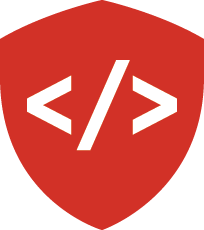An Introduction to Python Packaging¶
We’ve created a small project that implemented the Ackermann function. In building it, we used Test Driven Development. This means that we have a well-tested function that could be of use to another developer.
We’ve also used code that others have written for us.
Our tests make use of the pytest module.
And our TDD set up uses the pytest plugin pytest-watch.
Both of these packages were written by other developers, but are available for us to install and use.
How does that work?
These packages are also “distributions”.
And you can make your code into distributions as well.
Python Distributions - A History¶
Packaging and distribution in Python is a contentious issue. Debates rage over the right way. More than one strong-hearted developer has been broken on the rocks of trying to establish a standard.
Luckily, there is now a standard that points to the future. You can follow it to ensure that you are doing “the right thing™”.
Distutils and Setuptools¶
A distribution is defined by the packaging glossary as:
A Python distribution is a versioned archive file that contains Python packages, modules, and other resource files that are used to distribute a Release.
The distribution file is what an end-user will download from the internet and install.
In the early days of Python, there was no such thing as a distrubution. If you wanted to install someone else’s code, you had to download and build the code manually and move it into your PYTHONPATH yourself. This was not particularly simple or convenient.
In 1998 a group of Python developers organized a discussion of this problem.
The came up with the idea of a special file you could add to your package code, called setup.py.
Through this file you could issue commands that would allow you to do a number of useful things.
You could create a compressed archive of your package to send to other developers.
You could install such an archive automatically into your PYTHONPATH.
And you could even compile C extensions to your code to make binaries that can be shared wtih others.
This work became the distutils library (py3). It was added to the Python standard library in 2000 in version 1.6.
In 2002, Richard Jones began working on an online catalog of available Python distributions.
By 2003, the index was up and running as the Python Package Index (PyPI), also known as the “cheeseshop” after the well known comedy sketch.
This index allowed developers to find packages online.
Then they could download the packages and use the included setup.py file to install them.
Providing support for this type of discovery allowed developers to create packages with more and more dependencies. Eventually, the pressure of dependency management led to a need to be able to install a package and all its dependencies.
In 2004 Phillip Eby started to work on a set of extensions to distutils he called setuptools.
The setuptools library provided complex dependency management, automated recognition of version precedence, and an automatic installation tool called easy_install.
Though it has never landed in the standard library, setuptools has become the primary means for creating and distributing Python packages.
Note
Much of this history is derived from this blog post from 2009. It isn’t a complete history, but it’s good. There are also several other posts on that blog well worth reading.
Creating a Python Distribution¶
Both of these libraries work off of the idea of a file called setup.py.
This file is responsible for establishing a set of metadata about a distribution and the code it contains.
A setup.py file contains two main Python statements.
The first is an import statement that pulls the setup function into the module namespace.
The second calls the function, with a series of keyword arguments that set up metadata.
from setuptools import setup
setup (
# ... metadata keyword arguments go here
)
There are lots of these keyword arguments, and it’s a lot easier to explore them interactively. Let’s turn our ackermann implementation (and its tests) into a simple python distribution.
Create setup.py¶
Begin, by returning to the tdd-tests folder you created earlier.
Banks:~ cewing$ cd path/to/tdd-tests
Banks:tdd-play cewing$
Then, activate our virtual environment so our work will be isolated from our system.
Banks:tdd-play cewing$ source bin/activate
[tdd-play]
Banks:tdd-play cewing$
In this directory, create a new file called setup.py.
Open that file in your text editor.
In setup.py add the following code:
# -*- coding: utf-8 -*-
from setuptools import setup
setup()
Set Basic Metadata¶
This is the basic skeleton for a setup.py file.
There are a lot of different options we can use in the call to setup.
Let’s begin with an easy one, the name of our distribution.
We’ll call the distribution by the same name as the module (and the function defined inside it):
setup(
name="ackermann"
)
In truth, we can use any name at all here.
This name is how other developers can refer to our distribution when they wish to install it.
As is, our distribution could be installed with pip install ackermann.
Perhaps we want to be more explicit that this is a Python implementation.
We could change the name to py-ackermann or the like, without altering anything else about the code.
We can also specify a description for our package.
The description should be a single, short sentence that clarifies what our package does.
There is also a long_description argument available.
The value will be used as the text of the distribution’s home page on PyPI.
setup(
name="ackermann",
description="A Python implementation of the Ackermann Function."
)
It’s important to establish a version number for your source packages. Doing so signals that your code has reached a level of completeness. As you make changes to the code, you can increment the version number. This is a signal to others that your package has changed and new features may be available.
Python encourages using semantic versioning. But any versioning scheme is fine so long as it is compliant with the standards of PEP 440.
setup(
name="ackermann",
description="A Python implementation of the Ackermann Function.",
version=0.1
)
We should probably also add a bit of metadata about ourselves. This will allow users of the package to know who to contact in case of problems.
setup(
name="ackermann",
description="A Python implementation of the Ackermann Function.",
version=0.1,
author="Cris Ewing", # use your own name, of course
author_email="cris@crisewing.com"
)
If our code is licensed, then we can specify the license in setup as well.
It’s important to consider the license you want to use for your open source packages.
The license allows other developers to understand how you allow your code to be re-used.
If there is no license in a package, then the code is copyright by default.
setup(
name="ackermann",
description="A Python implementation of the Ackermann Function.",
version=0.1,
author="Cris Ewing", # use your own name, of course
author_email="cris@crisewing.com",
license='MIT'
)
Find Source Code¶
Finally, we want to tell setuptools how to find the code for our distribution.
There are a few options to the setup function related to this:
py_modules- Use this option to specify individual Python modules that should be part of your distribution.
The value of the argument should be a list containing the name(s) of the module(s), without the
.pyextension. packages- Use this option to specify entire packages of code that should be part of your source.
When a package is included, any modules or packages inside it will also be part of the distribution
The value should be a list containing the name(s) of filesystem folder(s).
The named folders are expected to contain an
__init__.pyfile. package_dir- The value of this option is a dictionary rather than a list.
Use it when your source code is not located directly in the same folder as
setup.py. The values you provide here will affect the way the values in the two previous arguments are used.
In our case, we have no packages in our distribution. So we won’t need that argument.
We do have a module.
It’s called ackermann.py, so the name ackermann must be in our py_modules list.
We also have a test_ack.py module, but we don’t want that to be included in our distribution.
We can leave the name out of our py_modules list.
And in our case, our module is not located at the root of the package.
Instead it lives in a src directory.
We’ll need to use the package_dir argument to point setuptools in the right direction.
We use a key of an empty string to indicate that the directory we are pointing to should be considered the root.
Then the value is src, telling setuptools to use that directory as the root of our source.
setup(
name="ackermann",
description="A Python implementation of the Ackermann Function.",
version=0.1,
author="Cris Ewing", # use your own name, of course
author_email="cris@crisewing.com",
license='MIT',
py_modules=['ackermann'],
package_dir={'': 'src'}
)
And that’s all we require to make our ackermann package into a distribution.
Installing a Distribution¶
One of the benefits of using setup.py is that it allows us to install a distribution.
We do so by running the setup.py, with the install argument.
[tdd-play]
Banks:tdd-play cewing$ python setup.py install
We can do the same thing by using pip and pointing it at our current directory:
[tdd-play]
Banks:tdd-play cewing$ pip install .
Once this is done, then your distribution has been installed into the Python in our current virtual environment. We can now start up python and use the code we wrote yesterday:
>>> import ackermann
>>> dir(ackermann)
['__builtins__', '__cached__', '__doc__', '__file__', '__loader__',
'__name__', '__package__', '__spec__', 'ackermann']
>>> ackermann.ackermann(3, 4)
125
That’s wonderful!
Developing Distribution Code¶
Installing a distribution is great.
It makes the code we’ve written available to be imported and used anywhere.
However, it does so by placing copies of that code into the site-packages directory for the active Python.
If we make changes to our code, those changes are not reflected in that copied code.
There’s a better way.
We can install our code using the develop argument to setup.py.
Then Python will link our code into the site-packages directory.
And changes we make will be available immediately.
[tdd-play]
Banks:tdd-play cewing$ python setup.py develop
The same may be accomplished with the pip editable flag (-e):
[tdd-play]
Banks:tdd-play cewing$ pip install -e .
Now if we make changes to our source code, we can see them in our python interpreter.
Open ackermann.py in your editor and make the following change:
# add this import
from __future__ import print_function
def ackermann(m, n):
print("hello") # and add this line of code
if m == 0:
return n + 1
# ...
Now, restart python and re-import ackermann to see the changes in action:
>>> from ackermann import ackermann
>>> ackermann(1, 4)
hello
hello
hello
hello
hello
hello
hello
hello
hello
hello
6
>>>
Specifying Dependencies¶
If the code we write uses any Python packages that are not in the standard library, that package is a dependency.
In order for our code to run, we must also install that package.
The setup function allows for this, providing an argument that lists dependencies by name.
For example, if we require a package named foo, we could add it to our setup.py.
Then installing our package would cause the foo package also to be installed:
setup(
# ...
install_requires=['foo']
)
Our package does not require any dependencies to run.
But we do use the pytest and pytest-watch packages when testing.
The setup function also allows for this, with the extras_require argument.
The argument takes a dict as an argument.
The keys of the dict are the names of “extras” (installation options for our package).
The values are lists of packages that are required in order for that functionality to be available.
Let’s add a test extra that will automatically install the packages our tests require.
In our setup.py, add the following:
setup(
# ...
install_requires=[],
extras_require={'test': ['pytest', 'pytest-watch']},
)
To prove that this works, we’ll destroy our current virtualenv and then start over.
First, deactivate the current virtualenv.
Then, from the tdd-play directory, remove everything except setup.py and the src directory:
[tdd-play]
Banks:tdd-play cewing$ deactivate
Banks:tdd-play cewing$ rm -r bin include lib *.json *.egg-info
Next, make a new virtualenv. Update pip and setuptools, just in case. Finally, install our package with the test extra:
Banks:tdd-play cewing$ python3 -m venv ./
...
Banks:tdd-play cewing$ source bin/activate
[tdd-play]
Banks:tdd-play cewing$ pip install -U pip setuptools
...
[tdd-play]
Banks:tdd-play cewing$ pip install -e .[test]
...
Successfully installed ackermann apipkg-1.4 execnet-1.4.1 py-1.4.31 pytest-2.8.7 pytest-watch-4.1.0
[tdd-play]
Banks:tdd-play cewing$
And now, we should be able to run our tests, just as before:
[tdd-play]
Banks:tdd-play cewing$ py.test
======================= test session starts ========================
platform darwin -- Python 3.5.1, pytest-2.8.7, py-1.4.31, pluggy-0.3.1
rootdir: /Users/cewing/projects/training/codefellows/tests/tdd-play, inifile:
plugins: xdist-1.14
collected 21 items
src/test_ack.py .....................
==================== 21 passed in 0.28 seconds =====================
[tdd-play]
Banks:tdd-play cewing$
Command-Line Python¶
Sometimes, we might want to allow users to use our code outside a Python interpreter.
Perhaps our code provides a utility that would be of use on the command line.
We can tell setup.py to provide access to that code as a console script.
In computer science, we refer to the functions in our that users interact with directly as entry points.
They are the doorways that provide access to our code.
In setup.py we can specify entry points to our code.
The argument is called entry_points, and the value is a dict.
The keys of the dict are different categories of entry point.
The values of the dict are lists of “entry point specifiers” that belong in that category.
For our purposes, we can just use the console_scripts category.
Entry points in this category will be built into executable scripts when our package is installed.
Add the following to our setup.py file:
setup(
# ...
entry_points={
'console_scripts': [
"ackermann = ackermann:main"
]
}
)
Let’s look at the “entry point specifier” we just added. Specifiers take the following form:
executable_name = python_module.path:function_name
The executable_name is the name that will be used on the command line.
You can make it anything you like.
The python_module.path is the import path that leads to the module in which your code is defined.
The function is the name of the actual executable function that will run when the executable_name is invoked from the command line.
Our ackermann module does not contain a main function.
Let’s add one.
We’d like to be able to specify the two values to use on the command line.
We can use the Python sys.argv to get these values.
Then we can call our ackermann function, pass in the values from sys.argv and print the result.
If an error happens, we can handle it by telling the user to try a different pair of values. If the user provides fewer (or more) than two values, we can print a usage message to help them out.
import sys
# other, existing code ...
USAGE = """
Usage: ackermann m n
where m and n are required and should be integers
"""
def main():
if len(sys.argv) != 3:
print(USAGE)
sys.exit(1)
try:
result = ackermann(int(sys.argv[1]), int(sys.argv[2]))
except RuntimeError:
print("We can't calculate the result, try using m < 3 and n < 4")
sys.exit(1)
print(result)
sys.exit(0)
Now, we have a main function that will use arguments the user passes on the command line to run our ackermann function.
And we’ve specified an entry point in our setup.py file.
Our last step is to make that script available as a console script.
To do this, our package metadata (which has changed) must be re-read.
[tdd-play]
Banks:tdd-play cewing$ pip install -e .
Check in the bin directory, you should see a new executable named ackermann:
[tdd-play]
Banks:tdd-play cewing$ ls bin
ackermann pip3
activate pip3.5
activate.csh py.test
activate.fish py.test-2.7
activate_this.py python
easy_install python3
easy_install-3.5 python3.5
pip
[tdd-play]
Banks:tdd-play cewing$
And we can use it:
[tdd-play]
Banks:tdd-play cewing$ ackermann 3 4
125
[tdd-play]
Banks:tdd-play cewing$ ackermann
Usage: ackermann m n
where m and n are required and should be integers
[tdd-play]
Banks:tdd-play cewing$ ackermann 4 4
We can't calculate the result, try using m < 3 and n < 4
[tdd-play]
Banks:tdd-play cewing$
Wrap Up¶
We’ve learned a lot here today.
- a bit of the history of Python packaging and distribution
- how to create a simple distribution using
setup.py - how to install our distribution, both permanently, and for further development
- how to specify the dependencies of our distribution
- how to manage dependencies for testing separately from those needed for installation
- how to make certain code available on the command line as a console script
You’ll use these tools over the next few days in your homework.