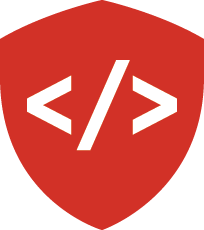Pyramid Views, Templates, and Front-end Testing¶
Last time, we got started with a Pyramid app with the intention to display learning journal entries online. Toward this end, we created basic views that read raw HTML files and provided them to the browser as an HTTP response. That worked, but it’s a really crappy way to use Pyramid and doesn’t even begin to take advantage of its capabilities. Today we’ll learn about better ways to connect views to the HTML they serve, and how to use templates to display our information.
The MVC View¶
We return again to the Model-View-Controller pattern. We’ve built our controller using Pyramid’s view callables that take HTTP requests as arguments. We’ve also created the beginnings of our MVC view using our HTTP files. Let’s dig into both of these some more.
Presenting Data¶
The job of the view in the MVC pattern is to present data in a format that is readable to the user of the system. There are many ways to present data. Some are readable by humans (e.g. tables, charts, graphs, HTML pages, text files), while others are more for machines (e.g. xml files, csv, json). Which of these formats is the right one depends on your purpose. What is the purpose of our learning journal?
Pyramid Renderers and view_config¶
In part one of our introduction to Pyramid, we created our first view like so:
from pyramid.response import Response
def home_page(request):
return Response("This is my first view!")
def includeme(config):
config.add_view(home_page, route_name='home')
By doing so, we conflated the tasks of the MVC controller and the MVC view. This is simple, and allows us to get started, but it is not the preferred method. More typically, we allow a view callable to function solely as a controller, and delegate data presentation to a renderer
Renderers in Pyramid come in a variety of types.
There are three renderers built-in: string, json, and jsonp.
With plugins, like pyramid_jinja2, we can extend this list by adding renderers that implement popular templating languages.
Pyramid renderers take a Python object (a string, list or dict) object and return it as an HTTP response.
The Content-Type header of the response is set automatically, depending on the renderer used.
We associate a renderer with a view using configuration.
We can extend the imperative configuration we used yesterday with a renderer argument:
def includeme(config):
config.add_view(home_page, route_name='home', renderer='string')
However, that approach is also considered to be a bit awkward. The problem is that it separates the configuration of a view from the location of the view callable. This makes it more difficult to quickly understand what each part of your code is doing.
Instead, let’s use a declarative style with the @view_config decorator:
# views.py
# ...
from pyramid.view import view_config
# ...
@view_config(route_name='home', renderer='string')
def home_view(request):
return "This was transformed into an HTTP response"
# ...
Finally, since we’re now connecting our view to our route with this decorator (and we will forever onward), we’ll need to refactor our code a bit...
- We no longer need to import or use
Responsefrompyramid.response - We will decorate each of our views with
view_configwhere therendererisstringandroute_nameis the appropriate route name for that view - We don’t need the
includemefunction asview_configand other configuration decorators are found automatically byconfig.scan(). - In
__init__.pywe don’t have to useconfig.include('.views')for the same reason as above.
After refactoring, our code should look something like this:
# __init__.py
from pyramid.config import Configurator
def main(global_config, **settings):
""" This function returns a Pyramid WSGI application.
"""
config = Configurator(settings=settings)
config.include('pyramid_jinja2')
config.include('.routes')
config.scan()
return config.make_wsgi_app()
# views.py
from pyramid.view import view_config
@view_config(route_name='home', renderer='string')
def list_view(request):
return "Home!"
@view_config(route_name='detail', renderer='string')
def detail_view(request):
return {"content" : "This was transformed into an HTTP response"}
@view_config(route_name='create', renderer='string')
def create_view(request):
return ["A", "list", "of", "values"]
@view_config(route_name='edit', renderer='string')
def update_view(request):
return ("This is", "a tuple")
Notice that for each of the above views, anything that was returned was printed to the browser as a string.
We did not have to have it wrapped in an HTTP response object.
Check your browser and verify that the Content-Type of the response was text/plain.
As we noted above, we can attach external renderers to our views as well.
We have in fact included one in __init__.py with the pyramid_jinja2 package. Recall:
# __init__.py
config.include('pyramid_jinja2')
The pyramid_jinja2 package supports using the Jinja2 template language.
Let’s learn a bit about how Jinja2 templates work.
Jinja2 Template Basics¶
We’ll start with the absolute basics.
Fire up an iPython interpreter in your virtual environment and import the Template class from the jinja2 package:
(pyramid_lj) bash-3.2$ ipython
...
In [1]: from jinja2 import Template
A template is constructed with a simple string:
In [2]: t1 = Template("Hello {{ name }}, how are you")
Here, we’ve typed the string directly, but it is more common to build a template from the contents of a file.
Notice that our string has some odd stuff in it: {{ name }}.
This is called a placeholder (it is marked as such by the double curly braces).
When the template is rendered any placeholder in our template is replaced.
Where does the template engine find the values to use in place of the placeholders? We are responsible for passing them to the template in the form of context. Context is passed as keyword arguments to the render method of the template. The names of the provided keyword arguments map onto the names of the placeholders in the template.
We can see this if we call t1‘s render method, providing context for {{name}}:
In [3]: t1.render(name="Freddy")
Out[3]: 'Hello Freddy, how are you'
In [4]: t1.render(name="Gloria")
Out[4]: 'Hello Gloria, how are you'
Note the resemblance to the string formatting we’ve seen before:
In [5]: "This is {owner}'s string".format(owner="Cris") # <-- this is straight Python, NOT Jinja2
Out[5]: 'This is Cris's string'
Dictionaries passed in as part of the context can be addressed with either subscription or dotted notation:
In [6]: person = {'first_name': 'Frank',
...: 'last_name': 'Herbert'}
In [7]: t2 = Template("{{ person.last_name }}, {{ person['first_name'] }}")
In [8]: t2.render(person=person)
Out[8]: 'Herbert, Frank'
- Jinja2 will try the correct way first (attr for dotted, item for subscript).
- If nothing is found, it will try the opposite.
- If still nothing, it will return an undefined object.
The exact same is true of objects passed in as part of context:
In [9]: t3 = Template("{{ obj.first_attr }} + {{ obj['second_attr'] }} = Fun!")
In [10]: class Game(object):
...: first_attr = 'babies'
...: second_attr = 'bubbles'
...:
In [11]: bathtime = Game()
In [12]: t3.render(obj=bathtime)
Out[12]: 'babies + bubbles = Fun!'
This means your templates can be agnostic as to the nature of the things found in context.
You can apply filters to the data passed in context with the pipe (‘|’) operator:
In [13]: t4 = Template("shouted: {{ phrase|upper }}")
In [14]: t4.render(phrase="this is very important")
Out[14]: 'shouted: THIS IS VERY IMPORTANT'
You can also chain filters together:
In [15]: t5 = Template("confusing: {{ phrase|upper|reverse }}")
In [16]: t5.render(phrase="howdy doody")
Out[16]: 'confusing: YDOOD YDWOH'
Logical control structures are also available.
They are marked by a curly brace combined with a percent sign ({% control_name %}):
In [17]: tmpl = """
....: {% for item in list %}{{ item}}, {% endfor %}
....: """
In [18]: t6 = Template(tmpl)
In [19]: t6.render(list=['a', 'b', 'c', 'd', 'e'])
Out[19]: '\na, b, c, d, e, '
Any control structure introduced in a template must be paired with an explicit closing tag
({% for %} ... {% endfor %}, {% if %} ... {% elif %} ... {% else %} ... {% endif %}).
Remember, although template tags like {% for %} or {% if %} look a lot like Python, they are not.
The syntax is specific and must be followed correctly.
There are a number of specialized tests available for use with the if...elif...else control structure:
In [20]: tmpl = """
....: {% if phrase is upper %}
....: {{ phrase|lower }}
....: {% elif phrase is lower %}
....: {{ phrase|upper }}
....: {% else %}{{ phrase }}{% endif %}"""
In [21]: t7 = Template(tmpl)
In [22]: t7.render(phrase="FOO")
Out[22]: '\n\n foo\n'
In [23]: t7.render(phrase='bar')
Out[23]: '\n\n BAR\n'
In [24]: t7.render(phrase='This should print as-is')
Out[24]: '\nThis should print as-is'
Basic Python-like expressions are also supported:
In [25]: tmpl = """
....: {% set sum = 0 %}
....: {% for val in values %}
....: {{ val }}: {{ sum + val }}
....: {% set sum = sum + val %}
....: {% endfor %}
....: """
In [26]: t8 = Template(tmpl)
In [27]: t8.render(values=range(1, 11))
Out[27]: '\n\n\n1: 1\n \n\n2: 3\n \n\n3: 6\n \n\n4: 10\n
\n\n5: 15\n \n\n6: 21\n \n\n7: 28\n \n\n8: 36\n
\n\n9: 45\n \n\n10: 55\n \n\n'
Templates Applied¶
There’s more that Jinja2 templates can do, but it is easier to introduce you to that in the context of a working template. So let’s make some.
We have a Pyramid view that’ll return the content of a single entry.
Let’s create a template to show it.
In learning_journal_basic/templates/ create a new file detail.jinja2:
<!DOCTYPE html>
<html>
<head></head>
<body>
<article>
<h1>LJ - Day 12</h1>
<hr />
<p>Created <strong>Aug 23, 2016</strong></p>
<hr />
<p>Sample body text.</p>
</article>
</body>
</html>
We’ll start with this static template, without trying placeholders yet.
Notice that the file type is .jinja2, not .html.
Wire up our new detail template renderer to the detail view in learning_journal_basic/views.py:
# views.py
@view_config(route_name='detail', renderer='templates/detail.jinja2')
def view(request):
#...
Now we should be able to see some rendered HTML for our journal entry details. Start up your server:
(pyramid_lj) bash-3.2$ pserve development.ini
Starting server in PID 53587.
serving on http://127.0.0.1:6543
Then try viewing an individual journal entry: http://localhost:6543/journal/1
The HTML in our Jinja2 template comes up just as we’ve structured it! However there’s a problem. If we were to continue on like this we’d still have to create an individual template for every journal entry. If we just wanted to write static HTML this way, why would we ever use a template?
Jinja2 templates are rendered with a context. A Pyramid view returns a dictionary, which is passed to the renderer as that context. This means we can access values we return from our view in the renderer using the names we assigned to them.
Just like we did in the command line, we can use placeholders.
We’ll feed data to those placeholders through the return statement of our detail_view:
# templates/detail.jinja2
<!DOCTYPE html>
<html>
<head></head>
<body>
<article>
<h1>{{ title }}</h1>
<hr />
<p>Created <strong>{{ creation_date }}</strong></p>
<hr />
<p>{{ body }}</p>
</article>
</body>
</html>
# views.py
def detail_view(request):
return {
"title": "LJ - Day 12",
"creation_date": "Aug 23, 2016",
"body": "Sample body text."
}
There are some other pieces of data that Pyramid adds to the context you return from your view. One of these is the request object. It gives us access to information that the framework provides automatically.
The Pyramid request has a method called route_url.
The job of this method is to return a URL corresponding to some route in your configured application.
This allows you to include URLs in your template without needing to know exactly what they will be.
The process is called reversing, since it’s a bit like a reverse phone book lookup.
The request also provides an attribute called url that will return the URL for the current page.
We can use these features to begin creating connections from our template to other views in our application.
<!DOCTYPE html>
<html>
<head></head>
<body>
<article>
<h1><a href="{{ request.url }}">{{ title }}</a></h1> # this is new
<hr />
<p>Created <strong>{{ creation_date }}</strong></p>
<hr />
<p>{{ body }}</p>
</article>
<footer><a href="{{ request.route_url('home') }}">Home</a></footer> # this is also new
</body>
</html>
Let’s now create a template such that our index shows a list of journal entries.
We’ll show only the title and the date of creation.
In learning_journal_basic/templates/ create a new file list.jinja2:
<!DOCTYPE html>
<html>
<head></head>
<body>
<h1>Home Page</h1>
{% if entries %}
{% for entry in entries %}
<article>
<h2><a href="{{ request.route_url('detail', id=entry.id) }}">{{ entry.title }}</a></h2>
<hr />
<p>Created <strong>{{ entry.creation_date }}</strong></p>
</article>
{% endfor %}
{% else %}
<p>This journal is empty</p>
{% endif %}
<footer><a href="{{ request.route_url('home') }}">Home</a></footer>
</body>
</html>
It’s worth taking a look at a few specifics of this template.
{% for entry in entries %}
... # stuff here
{% endfor %}
Pyramid has control structures just like Python.
Remember though that every for loop and if block in Pyramid must end with an endfor/endif.
As with looping in Python, you can iterate over values that are iterable and render each in turn.
Let’s look at another aspect of the same template.
<a href="{{ request.route_url('detail', id=entry.id) }}">{{ entry.title }}</a>
Before we saw request.route_url used to...request the url of the route named home.
Now we’re seeing it used to get the url for the detail route.
Note that in routes.py that the detail route requires a value to serve as the id.
Up to now we’ve been bypassing this by just providing a number that would fit the bill.
In this case, we have to provide any keywords we want to reference in the url as an argument to request.route_url.
Finally, you’ll need to connect this new renderer to your listing view. Since we need to display data on the page, we have to feed it data to be displayed. Let’s alter views.py:
# ...
ENTRIES = [
{"title": "LJ - Day 10", "creation_date": "Aug 19, 2016", "id": 10, "body": "Sample body text."},
{"title": "LJ - Day 11", "creation_date": "Aug 22, 2016", "id": 11, "body": "Sample body text."},
{"title": "LJ - Day 12", "creation_date": "Aug 23, 2016", "id": 12, "body": "Sample body text."},
]
@view_config(route_name='home', renderer='templates/list.jinja2')
def list_view(request):
return {"entries": ENTRIES}
#...
ENTRIES here is a rare global variable.
For the time being, we will use it as a substitute for a more robust data source.
You’re going to want to use this for your detail view tonight.
When we discuss models tomorrow, we’ll dispose of this entirely.
We can now see our list page in all its glory. Let’s try starting the server:
(pyramid_lj) bash-3.2$ pserve development.ini
Starting server in PID 53587.
serving on http://127.0.0.1:6543
View the home page of your journal at http://localhost:6543/. Click on the link to an entry, and it should route you to the detail view.
These views are reasonable, if quite plain. There’s also code between them that’s repeated heavily, and we want to do our best to keep code DRY. Let’s put our templates into something that looks more like a website.
Template Inheritance¶
Jinja2 allows you to combine templates using something called template inheritance. You can create a basic page structure, and then inherit that structure in other templates.
Let’s make a template for the basic outer structure of our pages.
The following code will serve as our page template, and will go into a file called layout.jinja2.
Save that file to your templates directory.
Here’s the code:
<!DOCTYPE html>
<html lang="en">
<head>
<meta charset="utf-8">
<title>Python Learning Journal</title>
<!--[if lt IE 9]><script src="http://html5shiv.googlecode.com/svn/trunk/html5.js"></script><![endif]-->
</head>
<body>
<header>
<nav>
<ul>
<li>
<a href="{{ request.route_url('home') }}">Home</a>
</li>
</ul>
</nav>
</header>
<main>
<h1>My Python Journal</h1>
<section id="content">
{% block body %}{% endblock %}
</section>
</main>
</body>
<footer>
<p>Created in the Code Fellows 401 Python Program</p>
</footer>
</html>
The important part here is the {% block body %}...{% endblock %} expression.
This is a template block and it is a kind of placeholder.
Other templates can inherit from this one, and fill that block with additional HTML.
Let’s update our detail and list templates:
{% extends "layout.jinja2" %}
{% block body %}
<!-- the meat for each page goes here -->
{% endblock %}
Start the server so we can see the result.
(pyramid_lj) bash-3.2$ pserve development.ini
Starting server in PID 53587.
serving on http://127.0.0.1:6543
Start at the home page, click on an entry, and it should still work. Now, you’ve shared page structure that is in both.
Static Assets¶
Although we have a shared structure, it isn’t particularly nice to look at. Aspects of how a website looks are controlled by CSS (Cascading Style Sheets). Stylesheets are one of what we generally speak of as static assets. Other static assets include images that are part of the site’s design (logos, button images, etc) and JavaScript files that add client-side dynamic behavior.
Serving static assets in Pyramid requires adding a static view to configuration. Luckily, it’s a simple addition for us to get and serve these assets.
# in learning_journal_basic/__init__.py
# ...
def main(global_config, **settings):
""" This function returns a Pyramid WSGI application.
"""
config = Configurator(settings=settings)
config.include('pyramid_jinja2')
config.include('.routes')
# add this next line
config.add_static_view(name='static', path='learning_journal_basic:static')
config.scan()
return config.make_wsgi_app()
- The first argument we have provided to
add_static_viewis a name that must appear in the path of URLs requesting assets. - The second argument is a path that is relative to the package being configured. Assets referenced by the name in a URL will be searched for in the location defined by the path.
- Additional keyword arguments control other aspects of how the view works.
Once you have a static view configured, you can use assets in that location in templates.
The request object in Pyramid also provides a static_path method that will render an appropriate asset path for us.
Add the following to your layout.jinja2 template:
<head>
# stuff that was here before
<link href="{{ request.static_path('learning_journal_basic:static/style.css') }}" rel="stylesheet">
</head>
# everything else
The one required argument to request.static_path is a path to an asset.
Note that because any package might define a static view with the directory name static, we have to specify which package we want to look in.
That’s why we have learning_journal_basic:static/style.css in our call.
Create a very basic style for your learning journal and add it to learning_journal_basic/static.
Then, restart your web server and see what a difference a little style makes.
Testing Your Pyramid App¶
Thus far we have written tons of code for handling HTTP routing and filling templates with data.
But we haven’t yet written any tests of our own to make sure that things work the way that we need them to work.
We can fortunately do this with Pyramid’s own testing module
(Documentation).
When it comes to testing your Pyramid app, you need to not only do unit tests for individual pieces of functionality.
You also need to test for how things perform when in practice.
For example, if your app sends an email, you need to check that the email is actually sent.
Setting Up a Test for a View¶
Our scaffold provided for us a tests.py file complete with some basic tests.
However, since we won’t be using unittest for our test suite we’ll gut it completely.
In its place, write:
# tests.py
import pytest
from pyramid import testing
def test_detail_view():
from .views import detail_view
request = testing.DummyRequest()
info = detail_view(request)
assert "title" in info
# ------- Functional Tests -------
@pytest.fixture()
def testapp():
from learning_journal_basic import main
app = main({})
from webtest import TestApp
return TestApp(app)
def test_layout_root(testapp):
response = testapp.get('/', status=200)
assert b'Created in the Code Fellows 401 Python Program' in response.body
def test_root_contents(testapp):
response = testapp.get('/', status=200)
assert b'<article>' in response.body
As part of the setup, we have pyramid’s own testing module.
This module provides tools to set up the configuration we need for our app.
It also gives access to the request and response objects that we need to test our views.
Recall that our views must be called with a request as an argument.
Depending on what work your views must do, this can be any Python object, even a simple string or dict.
But if you require something with a bit more resemblance to a real request, you can use testing.DummyRequest.
Let’s comment out everything after “Functional Tests” for now (I’m removing it entirely).
For the moment we’ll just focus on the unit test for our detail_view.
Recall that our detail_view returns a dictionary, with the “title”, “creation_date”, and “body” of a sample learning journal entry.
We make our test reflect that, checking that “title” is in the value returned by our detail_view.
# tests.py
import pytest
from pyramid import testing
def test_detail_view():
from .views import detail_view
request = testing.DummyRequest()
info = detail_view(request)
assert "title" in info
Running Pyramid Tests¶
To run this test we have to first install all the things we need for testing.
We defined those in our setup.py so just navigate to the project root and install like so:
(pyramid_lj) bash-3.2$ pip install -e ".[testing]"
In between the quotes we have .[testing] because we want to install everything in the current directory (the .), but we also want the extra packages that we specified for testing.
If you have other extra packages you want for some other reason, you install them in this fashion.
Now that all is installed, run our test!
py.test learning_journal_basic/tests.py -q
We’ve designed this one test to pass, so we should get a statement saying it passes.
Spectacular.
But we want to test across versions of Python, so we need to incorporate tox.
Recall that when we first set up our app via the scaffold, we added tox into tests_require.
When we pip-installed testing above, tox was installed along with everything else.
Now we just have to construct our tox.ini configuration file so that we can run tox.
Let’s add a little bit more to our tox file than we usually do.
We don’t want to just run our tests across versions, we ultimately want to make sure that our app is well-tested across everything we’ve written.
We want to add coverage. So, our tox file should look like the following:
[tox]
envlist = py27, py35
[testenv]
commands = py.test --cov=learning_journal_basic learning_journal_basic/tests.py -q
deps =
pytest
pytest-cov
webtest
Now we run tox as we always have and ensure that our test passes across Python 2.7 and 3.5. On top of that, we get a report of the coverage of our tests in the console.
---------- coverage: platform darwin, python 3.5.1-final-0 -----------
Name Stmts Miss Cover
--------------------------------------------------
learning_journal_basic/__init__.py 7 5 29%
learning_journal_basic/routes.py 6 6 0%
learning_journal_basic/views.py 10 3 70%
--------------------------------------------------
TOTAL 23 14 39%
1 passed in 1.48 seconds
This seems trivial now because in this particular moment we’re just testing that the view is returning the data that we put into it in the first place. That’s OK, even trivial tests are still evidence that your code works. You will of course write more unit tests than just this one, though for the moment even those will be small. Tomorrow when we talk about data models and hook those up to our views, testing our views will involve several more bits.
Enter Functional Tests¶
As the name implies, functional tests verify that various components of our app function together as they should.
They are an important complement to unit tests, which ensure that each individual piece does the job it is designed to do.
We’ll use functional tests to “look” at our front-end and make sure that what’s being displayed is what we expect.
To set up our functional tests we first create a pytest fixture to take the place of a “working” web app.
@pytest.fixture()
def testapp():
from learning_journal_basic import main
app = main({})
from webtest import TestApp
return TestApp(app)
Here, we set up a new WSGI app instance by providing our main function, which is already taking our base global configuration, with an empty dict for settings.
The TestApp class from the WebTest package wraps that app to provide some additional functionality, such as the ability to send GET requests to a given route.
WebTest is a great app for testing functionality with respect to real HTTP requests, but it can do so much more (even check for cookies!).
Read the documentation for more details about how WebTest can help you write robust tests for your web app.
@pytest.fixture()
def testapp():
from learning_journal_basic import main
app = main({})
from webtest import TestApp
return TestApp(app)
def test_layout_root(testapp):
response = testapp.get('/', status=200)
assert b'Created in the Code Fellows 401 Python Program' in response.body
def test_root_contents(testapp):
response = testapp.get('/', status=200)
assert b'<article>' in response.body
For each of these functional tests, we send an actual get request to a route. We then test for the contents of the body, looking at output that should come first from the layout template, and then from actual generated content.
This is great and all, however it seems somewhat silly to test for HTML elements and content using byte strings. It would be great if pick apart the DOM as with jQuery.
The BeautifulSoup Interlude¶
Beautiful Soup is a Python package for reading and working with HTML as if you were traversing the DOM.
Luckily for us, WebTest installed BeautifulSoup for us when it was itself installed.
pip freeze for evidence of this (and other packages you may not know you had access to).
Let’s fire up pshell and use it a little.
In [1]: from bs4 import BeautifulSoup
The package is called bs4, and BeautifulSoup is an object that we use to wrap HTML so that we can parse it apart.
Let’s give it some of the HTML that we wrote for our mockups before we knew about the joys of templates.
In [2]: some_html = open("learning_journal_basic/templates/sample.html").read()
In [3]: print(some_html)
<html>
<head>
<link rel="stylesheet" href="static/style.css" type="text/css" />
</head>
<body>
<h1>This is styled HTML</h1>
<ul>
<li>One</li>
<li>Two</li>
<li>Three</li>
</ul>
</body>
</html>
In order to actually interact with the HTML à la DOM traversal, we first parse our HTML into a BeautifulSoup instance.
In [4]: soup = BeautifulSoup(some_html, 'html.parser')
If we don’t specify the parser, BeautifulSoup uses the best-available parser, and will tell you so with a nice verbose warning.
In [5]: tmp_soup = BeautifulSoup(some_html)
/Users/Nick/Documents/codefellows/courses/code401_python/pyramid_lj/lib/python3.5/site-packages/bs4/__init__.py:166:
UserWarning: No parser was explicitly specified, so I'm using the best available HTML parser for this system ("html.parser").
This usually isn't a problem, but if you run this code on another system, or in a different virtual environment,
it may use a different parser and behave differently.
To get rid of this warning, change this:
BeautifulSoup(<your markup>)
to this:
BeautifulSoup(<your markup>, "html.parser")
So, be sure to specify your parser. There are other, better parsers that you can install. Check the docs for more info.
We’ve now made our soup object and it comes packed with some useful methods and attributes.
One of these is soup.findAll('html_element').
When given the appropriate HTML element, like say 'li', it’ll find every li element and return it to you in a list-like object.
In [6]: soup.findAll("li")
Out[6]: [<li>One</li>, <li>Two</li>, <li>Three</li>]
In [7]: type(soup.findAll("li"))
Out[7]: bs4.element.ResultSet
In [8]: these_results = soup.findAll("li")
In [9]: len(these_results)
Out[9]: 3
You can also inspect individual DOM elements.
For example, I may want to check what’s actually contained within the text of my <h1> tag.
It’s simple with BeautifulSoup.
In [10]: h1 = soup.find("h1")
In [11]: h1.get_text()
Out[11]: 'This is styled HTML'
You don’t just have to inspect the body of the document either.
You can look at anything that was a part of that HTML document.
For example, I may want to look into the link tag at the top.
With BeautifulSoup I can look at the individual attributes that comprise it.
In [12]: style = soup.find("link")
In [13]: print(style)
<link href="static/style.css" rel="stylesheet" type="text/css"/>
In [14]: style.attrs
Out[14]: {'href': 'static/style.css', 'rel': ['stylesheet'], 'type': 'text/css'}
Of course this is only a cursory look, but BeautifulSoup goes deep and wide, and is entirely worth dipping into.
We’ll spend a bit more time with it later in class, but this will be enough for now.
Even though we’ve only scratched the surface of BeautifulSoup, we can use what we’ve seen thus far to more thoroughly test our fledgling app.
Return of the Functional Test¶
Recall our functional test, specifically the one that renders the home page.
def test_root_contents(testapp):
"""Test that the contents of the root page contains <article>."""
response = testapp.get('/', status=200)
assert b'<article>' in response.body
Here, we are asserting that there is an article tag in our html somewhere.
But this page is supposed to put up an <article> tag for every given journal entry.
We should make sure that there are as many article tags on the page as there are journal entries.
BeautifulSoup would make that a simple task, but we don’t actually need to use BeautifulSoup!
The response object from WebTest has already parsed the HTML for us, available via its html attribute:
def test_root_contents(testapp):
"""Test that the contents of the root page contains as many <article> tags as journal entries."""
from .views import ENTRIES
response = testapp.get('/', status=200)
html = response.html
assert len(ENTRIES) == len(html.findAll("article"))
That’s our new functional test for the home page. Notice that instead of simply testing for the existence of any article tag,
it tests specifically that the number on the page matches the number of journal entries.
This is the type of test you want, and you can keep the general form of this one the same when we incorporate data models.
Now, run tox and look at that sweet, sweet coverage:
---------- coverage: platform darwin, python 3.5.1-final-0 -----------
Name Stmts Miss Cover
--------------------------------------------------------------------
learning_journal_basic_basic/__init__.py 7 0 100%
learning_journal_basic_basic/routes.py 6 0 100%
learning_journal_basic_basic/views.py 10 2 80%
--------------------------------------------------------------------
TOTAL 23 2 91%
3 passed in 1.71 seconds
Woo!
Recap¶
Today’s work involved a lot of refactoring, switching to Jinja2 templates, and finally dipping our feet into testing.
Specifically, we used Pyramid’s built-in view_config decorator to wire our views to the appropriate renderers, removing the need to manually include views and connect routes to those views.
We then of course made the appropriate renderers using Jinja2 templates.
Within those templates, we used placeholders with Jinja2 syntax to wire the data we wanted into the appropriate places without having to manually include them.
We also saw how we could even make our front-end DRY by using template inheritance, creating a master layout.jinja2 template that wrapped each page as needed.
Finally, we saw how to write unit tests for individual views, providing our view callable with a dummy HTTP request and inspecting the data that resulted from that view being called.
In this process, we saw how we could use Pyramid’s own testing module to set up a dummy app and send requests without having to access the browser.
We then stepped into functional tests, seeing how we could validate our front-end after the data has been passed and the page has been rendered.
Finally, we saw how we could use the HTML returned by response.html to make our front-end tests more robust, piecing apart the rendered HTML itself and ensuring that the contents of our page match our expectations at a functional level.
Tonight you will use these to update your learning journal app with sensible DRY templates and connections between views and routes using the declarative style of view_config.
You will then write comprehensive tests for your individual views as well as your front end.
Tomorrow, we’ll stop messing about with hard-coded data and learn how we can use Pyramid models and SQL persistence for a more robust web app.